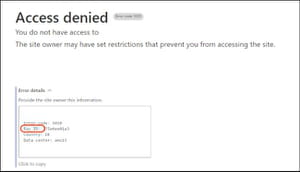How to fix Cloudflare's error 1020: Access denied
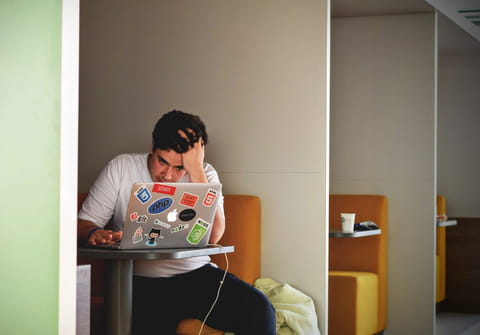
Have you ever encountered Error 1020 while browsing the web? Most certainly, you have. It's when you try to access a website, but it tells you that access is denied. This means that a Cloudflare service firewall has prevented you from accessing the website. Don't worry, there are multiple ways to fix this issue. Read on!
What is Cloudflare Error 1020 Access Denied?
Cloudflare is a service that provides security for most websites, acting as a firewall that protects the website from spam, malware, or malicious attacks. It keeps a list of suspicious IP addresses that can harm the website and blocks them. So, if you see this error code, you need to review some of your settings and adjust them so Cloudflare lets you access the website.
What are the causes of Cloudflare error code 1020?
If you see the 1020 Access Denied error, it means that Cloudflare has flagged your request and marked it as dangerous. This can happen due to various reasons, for example:
- IP address: your IP address seems dangerous to Cloudflare. This can be related to a VPN service you use or simply a faulty connection.
- Location: Some websites block traffic from certain countries to avoid GDPR (General Data Protection Regulations) issues.
- Cloudflare CDN Firewall rules implementation: Sometimes, admins of the websites can manually block certain users from accessing the website.
- Internet settings: Sometimes, access is denied due to certain settings on your browser.
- Cache issues.
Anyway, there are many ways to check what causes the problem, fix it, and finally get access to the website.
Check other pages of the website
First of all, try to access other pages of the website, because maybe the page you are trying to access has been blocked on purpose by the administrator. If you encounter the same error on other pages of the website, the problem might be due to your browser or IP address.
Restart your browser
This tip may seem obvious, but it's important: restart your browser to ensure that the issue isn't browser-related. If the problem persists, try opening the website in a different browser. If the issue still persists, it may be related to your IP address rather than the browser.
Clear the browser cache
The browser cache gets filled with files, scripts, and other info over time. This can also identify your connection as untrustworthy to Cloudflare. So, to access the website, clear the browser cache and try to reopen the website.
- If you use Chrome, go to Menu > More Tools > Clear browsing data.
- Choose the time range, and check the Cookies and other data & Cached images and files boxes.
- Finally, select Clear data.
Make sure cookies are enabled
When you visit a website, your browser stores information about it. They are also essential for Cloudflare to allow you access to a website. So, make sure that cookies are enabled to access the website. To enable cookies on Chrome, go to Settings > Privacy & Security > Cookies and other site data > select Allow all cookies.
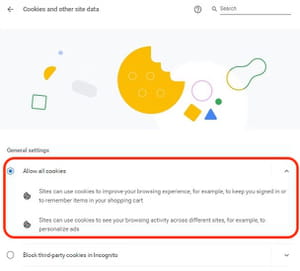
Disable extensions
Sometimes, browser extensions can interfere with how cookies are handled and make your browser appear untrustworthy to Cloudflare. So, if the website worked fine previously, disable new extensions (or all extensions), restart the browser, and try to access the website again.
Restart your router
Restarting your router can help you fix some network errors. Sometimes, data in the router can become broken, so it's good to restart it from time to time and clear the cache.
Disable or enable VPN
You are probably browsing via a VPN, so it's possible that the IP address it has given to you may be blocked by Cloudflare. To check if this is the reason, temporarily disable the VPN service and try to access the website. If you don't use a VPN, install one (these are the best ones) and try to access the website with a VPN on.
Contact the website administrator
If none of these fixes have worked so far and you still want to access this website, contact the website administrator. Screenshot the 1020 error page, copy the error details, and don't forget to note the Ray ID code to help the administrator to locate specific access attempts and fix the problem.