Turn off automatic updates on Windows 11, 10, 8, and 7

This article will explain how to disable automatic updates in Windows 7, 8, 10 and 11.
How to pause Windows 10 automatic updates?
f your PC is running Windows 11 Home, you can only pause updates for one week. But if you have Windows 11 Pro or later, you can pause updates for up to five weeks. To do this, follow these steps:
- Open the Settings.
- Select Windows Update from the sidebar.
- In case you have Windows 11 Home, find the Pause updates and click on Pause for 1 week next to it. If you have Windows 11 Pro, open the drop-down menu to pause updates for up to five weeks.
How to pause Windows 10 automatic updates?
Windows 10 allows you to postpone downloading and installing new features (via Microsoft Windows Update) for up to 35 days. After that, your computer will update without you being able to pause them again, so this is a temporary solution. If you want to disable the updates, see the next section.
To enable this feature, press the Windows + I keys, or click on Start menu and select the cogwheel to open Settings. Then click on Update and Security. In Windows Update, you can select Pause Updates for 7 days or click Advanced and select the date until which you want to pause updates:
How to turn off automatic updates on Windows 10/11?
There is a way to turn off Windows 10 and Windows 11 update services. Here is the guide:
- Type "services.msc" in the search field next to the Start menu and click Services. In the list of services that appears, please scroll down to find Windows Update and double-click on it.
- On the General tab, expand the Startup Type menu and select Disabled. Then click OK and restart your computer.
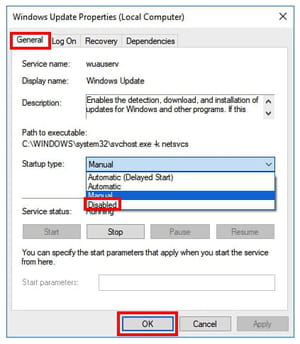
- The next time you want to perform a Windows update, you can do it manually by going to Settings > Update and Security > Check for Updates button. Even if you install the updates after a while, be sure to do so because they allow you to keep your computer protected, fix operating system errors and add new features.
- How do I enable automatic updates? If you decide to turn them on again, go to the same location in Services > Windows Update > General tab, and in the Startup Type menu, select Automatic and press OK.
How to turn off automatic updates on Windows 8?
To turn off automatic updating in Windows 8, press the Windows + Q keys to open the side menu. There, click Search and type Control Panel. Next, select System and Security. Under Windows Update, click Turn automatic updating on or off. Then, under the Important Updates choose Don't check for updates from the drop-down menu.
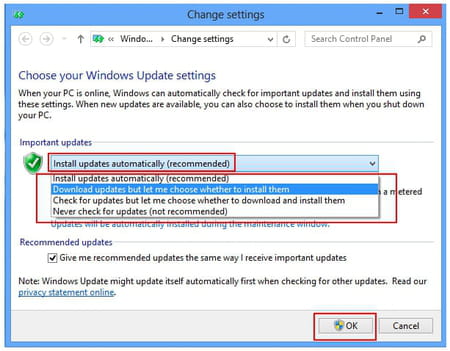
Finally, click OK.
How to turn off automatic updates on Windows 7?
If you want to turn off automatic updating in Windows 7, click Start > Control Panel > Windows Update. Click Change settings. Then, from the drop-down menu under Important updates select Never check for updates (not recommended):
Finally, click OK.

