How to change Excel date format
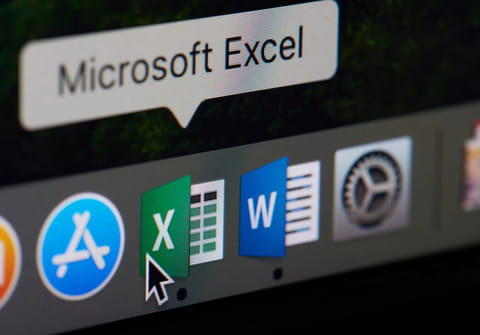
This article will teach you how to change the date format in Microsoft Excel to have a uniform structure across your spreadsheet.
How to convert cells to the date format?
- Open your excel spreadsheet.
- Select all the cells you want to modify, and right-click on them.
- Select Format Cells.
- Go to the Number tab.
- In the Category list, click Date.
- Under the Type list, choose the date format you want on the right side.
-
If you want to use a date format according to how another language displays dates, choose the language in Locale (location).
-
Click Ok.
How to uniformize the date format?
Microsoft Excel offers its users various formats for writing dates, including DD/MM/YYYY, DD/MM/YY, MM/DD/YY, and date custom formats. Unfortunately, if dates are formatted differently within a spreadsheet, the system does not always recognize when a cell contains a date. This oversight can easily lead to confusion when dates are formatted differently across a spreadsheet. Luckily, there is an easy way to format your spreadsheet so that each piece of data input into your spreadsheet reads the same.
- Click on Data.
- Select Text to Columns.
- In the Convert Text to Columns Wizard, select Delimited > Next.
- Uncheck all delimiters and click Next.
- Click on date, and choose the format you'd like to read your dates (the default format is D/M/Y).
- Click Finish.


