How to edit and unsend a sent message on iPhone?

With iOS 16 and later, you can edit and unsend a message sent via iMessage. This new feature gives you the opportunity to edit a typo or pull back a message that was supposed to be sent to another person. Here's how to unsend or edit a sent message on iOS devices.
Note: The option to pull back or edit text messages works only with iMessage and iOS 16 or later, iPadOS 16 or later, or macOS Ventura. If the recipient has a device with an earlier version of iOS, they receive a message with the preface "Edited to". The message can be pulled back for up to two minutes after it's sent. You can edit a recently sent message up to 5 times within 15 minutes after it was sent. Note that SMS messages can't be unsent or edited.
How to unsend a message in iMessage?
- If you want to unsend a message in the Messages app, tap and hold the message bubble.
- Next, simply tap Undo Send.
- The receiver then will be notified that you've unsent your message.
Note: If the person you're messaging is using a device with iOS 15.6 or earlier, macOS 12 or earlier, or is using SMS, the original message remains in the conversation. When you pull back your message, you receive a notification that the recipient can still see the original message in the message transcript.
How to edit a sent message in iMessage?
- In the Messages app, select a conversation with the message you want to edit. Remember that it should be sent no more than 15 minutes ago.
- Touch and hold the message bubble and select Edit.
- Make changes and tap on the blue check mark to resend the edited version. If you'd like to stick to the previous version of the message, select the grey cross to revert.
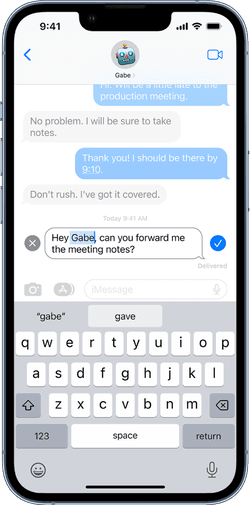
- The message will appear with a remark that it was edited.
If the person you're messaging has a device with iOS 15.6 or earlier, macOS 12 or earlier, or is using SMS, they receive a new message with the updated text.

