How to restore last session in PDF-XChange Viewer/Editor

You can configure PDF-XChange Viewer / Editor to restore the previous session you had opened when the application starts. Follow the steps below in order to find out how to do so.
Note: The latest version of PDF-XChange Viewer was released in 2018, and the manufacturer focused on a more elaborate tool with more functionalities – PDF-XChange Editor. You can use the further instructions for both programs.
How to manage your sessions on PDF-XChange Viewer/Editor?
Every session you save on PDF-XChange Viewer/Editor can be resumed. PDF-XChange Viewer remembers which documents were open, in what order they were, and the status of editing panes. The recent sessions are described in detail in the Sessions list. By default settings, when you start working with PDF XChange Viewer, the last used set of documents will be loaded.
How to restore the last session when PDF-XChange Viewer opens?
- Click on Edit > Preferences > General.
- In the Opening Documents section, check Restore Last Session when the application starts.
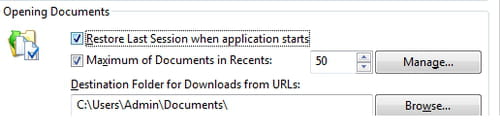
- Click on OK to validate.
To select another open document, select Menu and choose an open document from the list.

