How to close a Paypal account
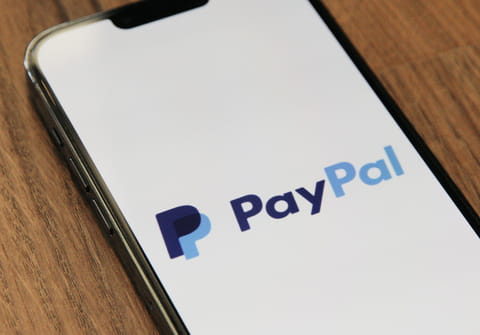
PayPal is one of the most widely used online payment methods worldwide for private and business transactions. So no matter your reasons, read on to find out how to shut down your PayPal account.
Why close your PayPal account?
From December 16, 2020, the PayPal platform will charge an inactivity fee for accounts that were not in use for at least 12 consecutive months. The penalty may rise up to $12 per year if you haven't used it for payments, transactions and transfers as well as just logging in from time to time. So if you have a PayPal account that you don't use at all, it might be better to delete it for good.
How to close a personal or business account?
Before closing your account, make sure to withdraw any money you have in your Paypal account.
To close your account via your online account:
- Log into your Paypal account.
- Click on the Settings icon next to Log out.
- Click Close your account under the Account option.
- Enter your bank account number if requested.
- Click Close Account to confirm.
To close your account via your Paypal app:
- Log into your PayPal App.
- Click on the Profile icon located in the upper left corner.
- Scroll down and click on Close your account
- Click on the Close Account button.
What next?
If you choose to close your account, the following actions will occur:
- Any unpaid money requests are automatically canceled.
- You lose any unused redemption codes or coupons.
- You will be able to reopen another account using any email address you want (but you lose all the information related to the previous accounts).

