How to fix a DPC Watchdog violation on Windows 10, 11
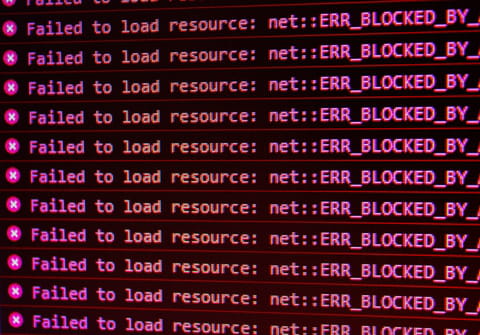
Have you ever seen an error with a watchdog on a Windows PC screen? If yes, don't worry, it happens quite often and the fix is not that complicated. Read this article to find out how you can fix the issue and prevent it from happening again.
What are the causes of a DPC Watchdog violation error?
Most often, the DPC Watchdog violation error happens when there is an incompatibility between your PC's SSD (solid-state drivers) and external devices. Sometimes, it happens when you install a new component, or there is a driver missing or outdated, or when there is a conflict between programs. Even if you've encountered this problem, don't worry, we will help you to fix it.
How to fix a DPC Watchdog violation error?
There are several ways how to fix the DPC Watchdog error:
- Remove all external devices. Printers, scanners, portable hard drives, and any other external device should be unplugged. If the error is fixed, you can be certain that the problem was related to one of the hardware pieces and you can check which one exactly by plugging them back in one after another. When you've found which device caused the error, update its drivers and plug it into a different USB port.
- Perform a scan of your system files (SFC) to make sure there are no hidden damaged files. To do so, type cmd in the Windows search box, open the Command Prompt app, and select Run as an administrator. Type sfc /scannow and hit Enter to start the system file check. After some time, it will show you if you have any corrupted or damaged files. If there are none, move on to the next step. If the system found some and repaired them, restart your PC and normally the error should be gone.
- Check your SATA AHCI driver / IDEA ATA/ATAPI controllers. If it's outdated, it can cause an error. Press Windows key+X and go to Device Manager > Disk drives > expand the IDEA ATA/ATAPI Controllers section and select Standard SATA AHCI Controller. Right-click or tap and hold on it, then select Properties. Choose Driver Details > Update Driver > Search automatically for drivers and follow the instructions.
- Update your solid-state drivers (SSD). Press the Windows + X keys and open Device Manager. Go to Disk Drivers and right-click the first one > select Update Driver > Search Automatically for Drivers.
- Update your OS to the latest version.
- Restore your system. If nothing else helps, you can reset your Windows to default settings. Don't forget to back up everything that's important before this step. To perform a system restore, go to Control Panel > System > System Protection > System Restore, follow the prompts and wait for about 15-20 minutes until the process is done.
How to prevent the DPC Watchdog violation?
To avoid all the steps listed above, try to always keep your drivers up to date, as well as your system, and check if the hardware you purchase is compatible with your computer beforehand.

