Update to Windows 10: from Windows 7, 8.1, for free
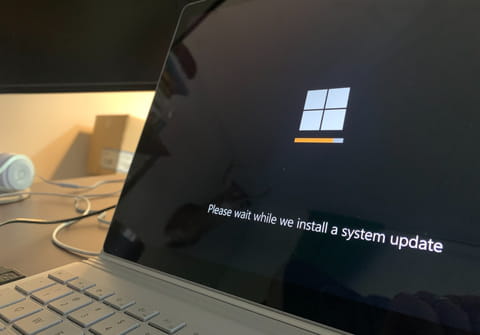
On the 14th January 2020 Windows 7 became no longer supported, and Windows 8.1 will stop in 2023. If you still have one of the older versions of Windows on your computer, it would be advisable to consider switching to Windows 10. This article will show you how to update to Windows 10 for free.
How to update Windows 10?
Although the update process has been a bit complicated since the free period ended, there are still ways to do it without spending money, and within the law. In this article we will explain them to you.
How to update to Windows 10 from the official Microsoft website?
To update to Windows 10, go to the official Microsoft site to download the Windows 10 installer. Click on the blue ‘update now’ button and the download will begin. Once downloaded to your PC, start the installation process. When finished, Windows 10 will check if it is compatible with your PC.
The installer can indicate a series of programs that could complicate the update process: you can decide if you want to uninstall them. If you do not, you will not be able to fully complete the installation of Windows 10. Also, the activation key may be required in case your old version of Windows is not legal (although this is unlikely to be the case).
When the installation process is complete, the type of package you have on your device will be installed: Home, Pro, Enterprise or Education.
How to update to Windows 10 with Microsoft Insider?
If you didn’t already have Windows 7 or 8, you can still get Windows 10 for free thanks to Microsoft Insider. This program allows you to download free beta versions of the Windows 10 trial, although, be aware that this is not the final version. They may contain certain errors that have yet to be corrected. If you’re still interested you can sign up for Insider on the official site and download it.
Can you use Windows 10 without activating it?
If Windows 10 has not been activated during installation, in theory you should be able to activate it manually. However, in order to do that, you would need to buy a license and you would be back at the starting point. The good news is that you can still activate it without going through the process of entering the product key. To do this, when the system asks you for the password, click on the Skip button.
You should now be able to use Windows 10 normally, except for two small details: a watermark will appear reminding you to activate it, and you will not be able to customise the operating system (for example, you will not be able to change your desktop wallpaper). Except for that small discomfort, you can use all of the Windows 10 features without problem and also receive updates.

