How to disable volume shadow copy?

Volume shadow copy is a feature on all versions of the Microsoft Windows operating systems that allows backup copies of files or folders on a specified volume, either automatically or manually. To disable the volume shadow copy, the service has to be stopped. The service can be stopped from the volume shadow copy properties window and Windows administrative tools.
What is Volume Shadow Copy?
Volume Shadow Copy, also known as Snapshot Service or VSS, is a feature embedded in Windows 2003 and later in all releases of Microsoft Windows. This technology allows you to make manual or automatic backup copies or snapshots of a file or folder on a specific volume. Shadow Copy technology requires the file system to be NTFS.
Note that once the volume shadow copy is disabled, there is no use for previous versions of a file or folder element. To lighten the properties of a file or folder, you must remove the previous versions tab through changes in the registry. If disk space poses a problem, you can edit the disk space allocated to shadow copies so that you don't have to disable the volume shadow copy.
How to disable Volume Shadow Copy?
- Click Start and type
services.mc
into the search bar.
- Hit Enter.
- An option for Volume Shadow Copy will appear. Double-click on the icon.
- Change the startup type to Manual, and then click Stop.
- Move to the Recovery tab:

- Set the First failure, Second failure, and Subsequent failures options to Take No Action.
- Press OK to confirm.
How to edit the disk space allocated to Shadow Copy?
If you do not want to disable shadow copies and would prefer to customize the maximum disk space allocated to this service, here's a quick tutorial.
- Go to your Start menu, and navigate to All Programs > Accessories.
- Right-click on the Command Prompt > Run as administrator.
- Next, type the following command:
vssadmin resize shadowstorage/On = C: / For = C: / maxsize = 3GB
Note:
- The / On = C: indicates that the photos will be saved on the C drive.
- The / For = C: indicates that the photographs are those of the C drive.
- The / maxsize = 3 GB indicates the size allocated to instant snapshots. In this case, that total is 3 GB.
Confirm by pressing OK.
How to disable previous Shadow Copy versions?
Now that the service is disabled, all Previous Versions are useless. In order to lighten the menu and properties of elements, it is best to remove it. However, before proceeding with this, it is highly recommended that you back up your registry:
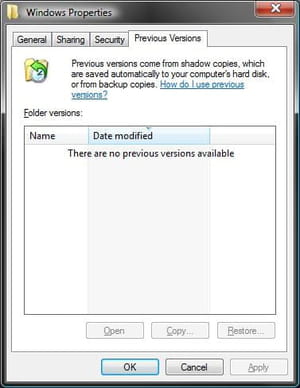
- Open the Registry Editor and locate the following key:
HKEY_LOCAL_MACHINE\SOFTWARE\Policies\Microsoft\
- Create a new key with the name PreviousVersions by going to the Edit menu > New > Key.
- Next, create a new DWORD (32-bit) under the latter key by using the name DisableLocalPage. You can do this by going to the Edit menu > New > DWORD (32-bit).
- Double-click this value and put 1 in the data fields.

