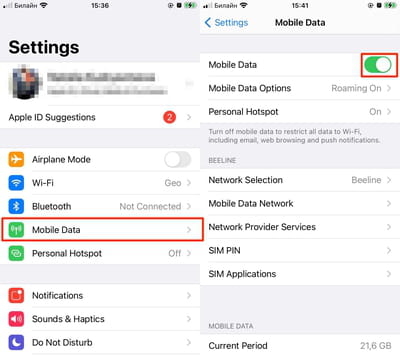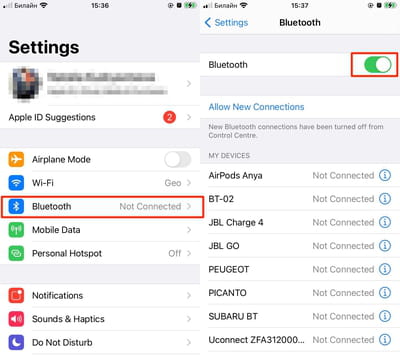Use iPhone as hotspot: for PC, for Mac, for iPad, Wifi

You can establish a network connection using the cellular network of your mobile device by creating a hotspot. This allows you to access the internet by wirelessly connecting your phone to your PC or tablet or by connecting them with a USB cable. This article will teach you how to use your iPhone's personal hotspot as a modem. The following methods will work for Mac, PC, iPad and Android devices.
How to use iPhone as a hotspot for Mac, for PC, for iPad?
Before beginning, please note that tethering options are available to iPhones running iOS 4.3 or higher. Make sure that your data plan allows internet sharing. Some mobile operators do not support tethering options, and those who do may charge data tethering as an added "extra" on your monthly data plan. To create your mobile hotspot, you must also be in an area with good cellular coverage (4G, 5G or LTE).
To enable tethering, tap on Settings > General > Mobile Data and then toggle it ON.
How to use iPhone as hotspot for PC via USB?
Connect your iPhone to your PC via USB cable. The iPhone will be recognized as a standard network connection and will automatically establish the connection on Windows computers.
How to use iPhone as a hotspot with bluetooth?
To use your iPhone as a Bluetooth modem, simply activate the Bluetooth option on your computer and on your iPhone. You can do this by going to Settings > General > Bluetooth and toggling the Bluetooth option ON.
You can then pair your iPhone with your computer.
How to use iPhone as hotspot with Wifi?
Enable the WiFi option on your phone. The network configuration tool will allow you to enter the password of your choice. On the computer, head to your wireless network options, and select your iPhone from the list of available networks. Enter the password to establish the connection.