Insert watermark in Word: copyright, confidential

This quick tip will explain how to make your Microsoft Word documents more visually appealing through the use of a watermark. Using Word's built-in tools, you can customize your watermark to any level of visibility and size, and create distinguishable documents for any occasion.
To insert a watermark into a Microsoft Word document:
- Open Word and select Format > Backgrounds > Printed Watermarks:
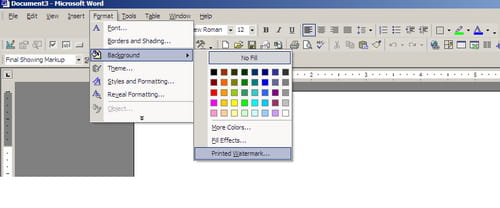
- In the window that opens, check the Picture watermark option. Alternatively, you can check the Text watermark option to insert custom text into the background of your document:
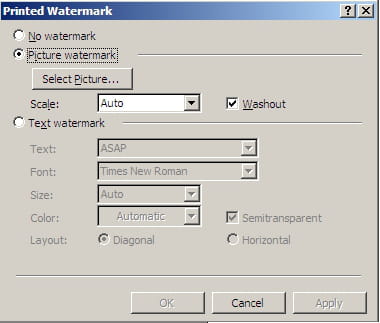
- Click select picture to browse for the picture you'd like to use. The system responds best to JPEG and PNG files.
- Once found, click on Apply to insert the image.
Any more word questions? check out our forum!
Subject
Replies

