Recover an unsaved email attachment in Word
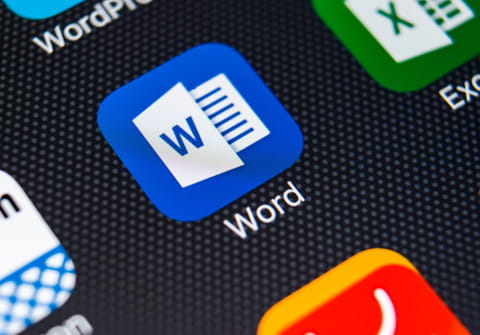
Have you edited a Word document that was opened directly from a mail message (mail box) and you forgot to perform a Save As at the end so you can't find your work? Don't worry, all is not lost. This article will show you how to recover an unsaved word document that is stored as an email attachment.
How to recover an unsaved Word document?
If the Autosave feature of Microsoft Word was enabled that you may recover work (part of it or the full document, depending on the autosave intervals), via this simple procedure:
- Go to Internet Explorer.
- Go to Tools.
- Go to Internet Options.
- In the tab General go to Temporary files.
- Go to Settings.
- And choose View Files.
- Among your cookies there is the Word or Excel file (note that: they won't have the same filename).
- Make a copy/paste to your desktop and the file will have its name restored.
- Open it and save your work.
Where does Word save files from email?
All the files you have downloaded from your email will be stored in C:\Users\<yourUserName>\. It is.a temporary location, so to keep the document at your fingertips, think about saving it in a desired location by selecting the Save As option.
What are other useful tips?
- Read about how to use Autorecovery option and never lose your files again
-
Check this article about how to recover lost or deleted files
- Download Recuva software for your ease.
