How to lock iPhone screen rotation: landscape, portrait

iOS will automatically change the orientation (portrait or landscape mode) of your screen, depending on how the device is being held. Here's how to lock the screen orientation of the iPhone or iPad.
How to lock portrait rotation on recent iOS?
- Swipe down from the top right corner.
- Tap on the lock screen button as shown in the photo:
Your screen rotation should now be locked. To unlock it, simply follow the above procedure and un-click the lock-screen button.
How to lock force landscape orientation?
If you want to force your iPhone screen into landscape mode, even when using portrait mode, you can use AssistiveTouch, which can be found in the iPhone's Accessibility settings menu.
- Go to Settings > Accessibility > Touch > AssistiveTouch
- Toggle AssistiveTouch On.
- Below you will have the option to designate custom actions, such as Single-Tap, Double-Tap, and Long Press.
- Select Single-Tap and choose Open Menu
- Go back to the home screen and click on the circular icon.
- On the first screen, select Device, then Rotate Screen, and then you will see a menu for choosing orientation. To force-rotate your screen, you need to have the Portrait orientation lock switched off. Also, force rotates only works on pages that would normally rotate to landscape mode when you turn your screen - it doesn't work on the homepage, for example, but will work on webpages.
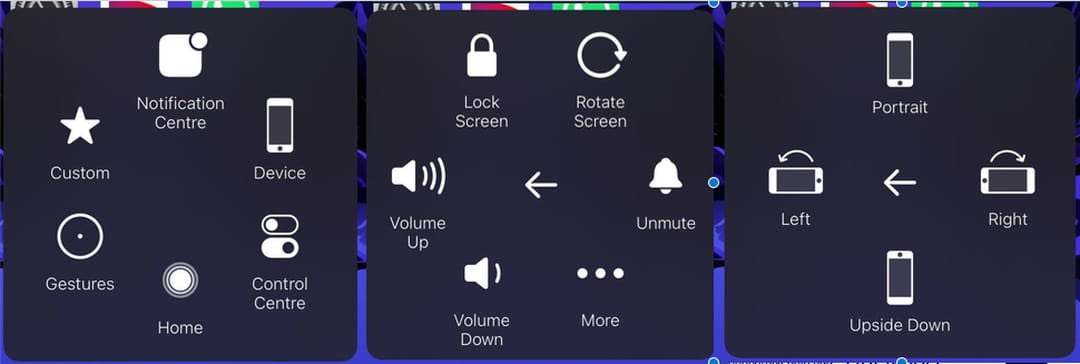
How to lock iPhone orientation on older versions of iOS?
- Swipe your finger upward to display the Control Center.
- Tap on the lock button located on the top right.
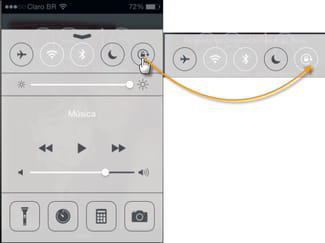
Need more help with iOS? Check out our Forum!
Subject
Replies


