VLC: how to add a logo to a video

VLC Media Player allows you to add a logo (image file hosted online) to any of your video. Here's how:
- Open VLC
- Load the video you wish to modify and play it.
- Click on the Tools menu > Effect and Filters.
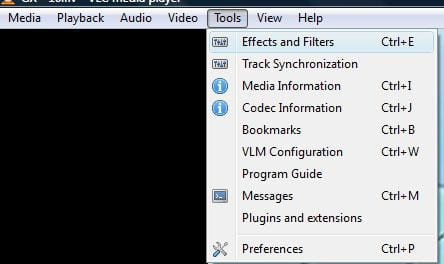
- In the window that open select the "Video Effects" tab.
- Using the horizontal arrors scroll to the logo section.
- Check the Add logo option.
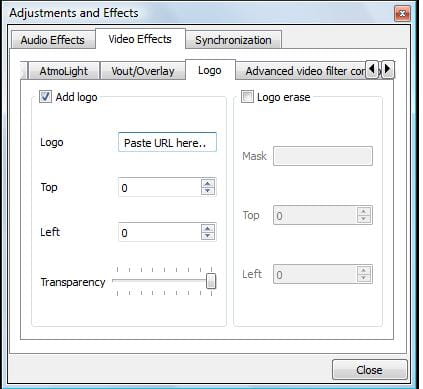
- In the logo text area, paste the Url of the image file
- You can adjust the position of the logo (on-screen) by incrementing the values in the "Top" and "left" text area.
- Click on Close to finalize the modifications.
DO YOU KNOW TO LEARN MORE ABOUT TV & VIDEO? CHECK OUT OUR FORUM!
Subject
Replies
