Midjourney: what is it, AI art, Discord, prompts

Midjourney has become the internet's favorite artificial intelligence (AI) program for creating digital art thanks to its incredible quality and precision. In this article we give you a complete tutorial on how to use this tool, which you can try for free on Discord, as well as details about all the new features of its V4 version.
What is Midjourney and what does it do?
Midjourney is an independent studio that combines Artificial Intelligence with image generation. Its AI drawing tool is capable of generating hyper-realistic characters , dreamlike landscapes, and surreal scenes of unquestionable beauty and quality, in just a few seconds. The images are so good, that they have even managed to fool the jury of a prestigious art competition. In the summer of 2022, the company made its program available to all users in the form of a bot to which you can make proposals to draw anything you can think of.
What's new in the latest version of Midjourney?
What's new in V5.1
On May 3rd, the program's latest update, version 5.1, was released with several improvements that make Midjourney a much more user-friendly tool for the novice audience. In general, Midjourney 5.1 focuses on photorealism and makes prompts easier to understand (for those with little experience in writing them) thanks to its new features, which are detailed below:
- AI creates art with more specific details from simpler explanations.
- New RAW mode: the AI generates simpler results based on your prompt after activating it in the settings.
- A user can use 'forbidden' words in prompts as long as they do not incite hatred. In that case, your request will no longer be discarded as before.
- Sharper images, reduced borders and less unwanted text.
- You can generate a prompt using an image.
Please note that version 5.0 is currently the default option, as V5.1 is currently in testing. To activate V5.1, available to users with a paid plan, type your prompt, go to /Settings in the Discord chatbot and select version 5.1.
What's new in V4
The latest update of the program, v4, has been available since November last year. This new version is based on a "new code and architecture", in the words of David Holtz -founder of the company- and it brings notable improvements:
- Much greater level of detail.
- Greater realism in the images.
- Possibility of playing with a greater number of elements (characters and objects) in the same illustration.
- New modifying parameters that will allow you to better control the final result of your image.
When using it, remember to be as imaginative as you want: ask for impossible, erratic, nonsensical things... You will be surprised by the result. In this article we explain everything you need to know about using Midjourney.
How do you use Midjourney?
To use Midjourney's AI tool, you will need to create a Discord account and follow the steps below:
- Go to the Midjourney website and click on Join the beta to get to their Discord channel.
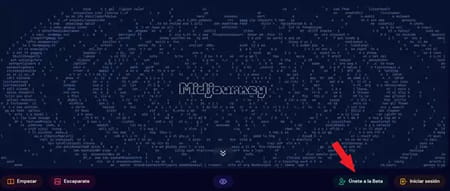
- Create a Discord account if you don't have one yet. Once you have created it, you will automatically be able to access the Midjourney server. There, in the left column, click on one of the servers called #newbies:
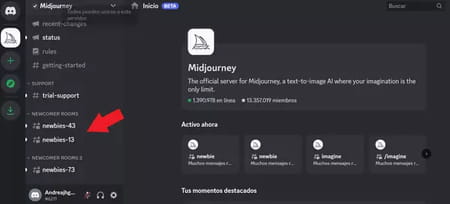
- Once inside, you will see that you are in a kind of feed where you can already see images generated by other users:
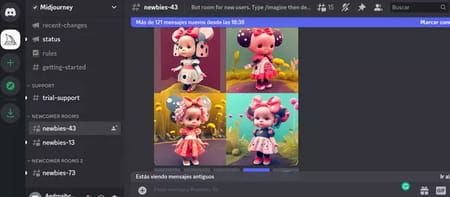
- Now you can start making images. To do this, type /imagine in the chat box. Wait a second and the word "prompt" will appear next. Click here and start typing the description of what you want the bot to draw. When you are done press Enter.
- After a minute or so, the bot will display the result in the feed. If you left your computer for a while and can't see your image, just scroll down in the chat (remember that many other users are requesting drawings at the same time as you). Alternatively, you can click on the Inbox icon in the upper right corner and then click on Mentions.
How do you refine your drawings in Midjourney?
With Midjourney it is possible to generate all kinds of images in whatever artistic style you want and with as much detail as you want. Let's see how to make the most of its possibilities.
In the chat box, type /imagine and wait for the word "prompt" to appear. Then enter the description you want. The more specific you are, the closer the result will be to what you had in mind.
For example, you can simply ask for a hippo, or you could ask for, a green hippo skipping while it rains rainbows in the background, in anime comic style. As you can see, the limit is your imagination, so you ask the tool to draw whatever comes to mind!
When you type your description and hit Enter, after 60 seconds, the bot will generate four slightly different images of the same concept. Just below the images, you will see numbered buttons with the letters (U) and (V) (only in the feed, not in the inbox). The ones containing the U will give you larger scales (up to 1,792 x 1,024 pixels), while the ones containing the V will allow you to get refined variations of the desired image:
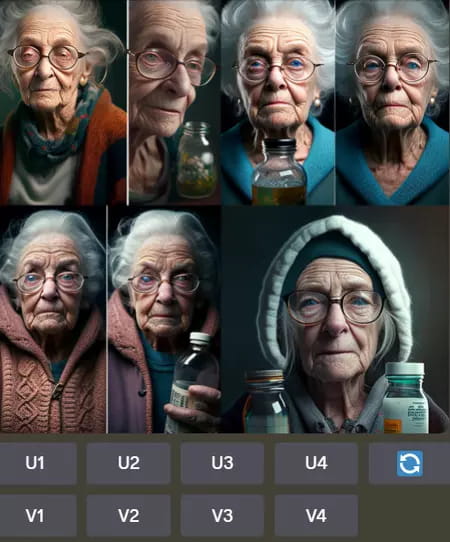
For example, if you click on U1, the bot will give you a larger image of the first version of the drawing. If you click on V4, the bot will give you four new versions of the last generated version. Also, note that if you enter "-v 4", you will be using the new version of the program.
And remember that in the definition you can include details such as:
- The desired resolution.
- The type of painting: charcoal, oil, pastel...
- The painting style: impressionist, manga, futuristic...
- The degree of realism.
- The color palette and light: for example, ask for a predominance of red or green, indicate the time of day, or ask for more light or shadow.
- Note: if you describe a process (for example, if you write "child playing with a ball hitting a lady", it will probably only generate an image using the first part, i.e. the child playing).
How do you use modifiers in Midjourney?
This tool has modifiers that allow you to get an extremely precise and accurate result. To use them, all you have to do is enter the desired description and then include the modifiers. For example:

Below is a list of the main parameters you can use:
- The --quality or --q <.25, .5, 1, or 2>or --q <.25, .5, 1, or 2> parameter changes how much time is spent generating an image. Higher quality settings take longer to process and produces more detail.
- The --tile parameter generates images that can be used as repeated tiles to create uniform patterns for fabrics, wallpapers and textures.
- The --aspect or --ar parameter changes the aspect ratio (width-to-height) of the image. You should express it with two numbers separated by a colon, such as 7:4 or 4:3.
- The --chaos <number> or -c <number> parameter produces more unusual and unexpected results and compositions. You can modulate it with values between 1 and 100.
- The --no parameter restricts what elements appear. For example, if you type --no animals, no animals will appear in the images generated by the bot.
- The --style <4a, 4b or 4c> parameter allows you to switch between versions of Midjourney Version 4.
- The --stylize <number>, or --s <number> parameter influences the strength with which the Midjourney aesthetic style is applied to the generated images.
- The --video parameter will allow you to create a short clip from the initial image that is generated. When ready, reply with the envelope emoji to have the bot send a link to the video to your inbox.
What are other people making in Midjourney?
Below you can see some examples of images requested by users:
- Pink Superman:

A line of fashion fragrances created by Filao:

- A dimly lit room with distressed walls in vintage style:

A girl with giant glasses that make her eyes appear smaller:

If you need more ideas or information, check out the company's quick guide to using Midjourney.
Is Midjourney free?
Midjourney is a paid tool, but you can use it for free to try it out. The program allows you to generate up to 25 images at no cost. After that, you will have to subscribe to one of their plans if you want to continue using it.
Pricing
Midjourney has three subscription levels, paying month to month or for the whole year with a 20% discount. You can find plans starting at $8 per month (with 3.3 hours of usage), $24 (with 15 hours of fast usage and unlimited standard usage) and $48 per month (with 30 hours of fast usage and unlimited standard usage). See all Midjourney plans here.
How do you subscribe to Midjourney?
To subscribe, you can use the /subscribe command to generate a personal link to the subscription page or go to Midjourney.com/account.

