Set Nitro PDF reader as your default PDF reader

Do you want to save time when opening and reading PDFs on your commuter? In this article we will show you how to set Nitro PDF Reader as your default PDF reader.
To set Nitro PDF Reader as your default PDF reader:
- Firstly you will need to install Nitro PDF reader if you haven't already installed it. You can download it from the official Nitro website. Follow the installation instructions on the website.
- Now you will need to open the default apps settings. This can be found by going into the Start menu, and then to the Windows Settings menu.
- Go to Apps and then the Apps & features section.
- From here you can select the default apps. There is an option to "choose default apps by file type".
- Find the PDF extension (.pdf) on the list. You should see the current default PDF reader (for example, Microsoft Edge, Adobe Acrobat Reader).
- Now you can change the default PDF reader to Nitro PDF reader after selecting it from the list of available apps. If you cannot initially find it, then look in the "More apps" section.
- Once you have found Nitro PDF Reader, confirm your choice, and it should now be listed as the default app for the ".pdf" extension.
Alternative solution
Here is an alternative solution:
-
Click on File > Preferences.
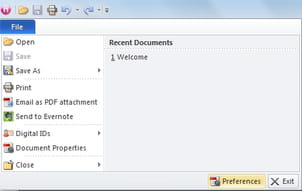
- Go to the General section.
- In the right pane (Default Viewer), click Set Nitro Reader as default viewer.
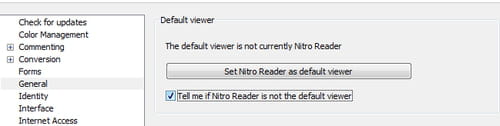
- Click on Ok to validate.
Need more help with PDFs? Check out our forum!
Subject
Replies

