How to increase cache size: Firefox

The Firefox cache temporarily stores various pieces of information from the websites you visit in order to increase browser speed and performance. By default, Firefox has a maximum cache size of 50 MB. However, there are two methods that you may use to increase the browser's maximum cache size.
To change Firefox cache settings:
- Open Firefox, and type the following into the address bar:
about:config
- You will be met with a warning message. Click I'll be careful, I promise! to proceed.
- Look for the entry that reads browser.cache.disk.capacity. Double-click it to edit.
- You may now set the desired byte value of your cache:
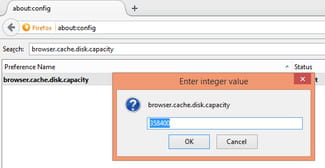
- If the above option doesn't suit you, you can also go to Menu > Options > Advanced.
- In the Offline Storage section, check the option that reads, Override automatic cache management.
- From there, you can modify the value for Limit cache to [ ] MB for space:
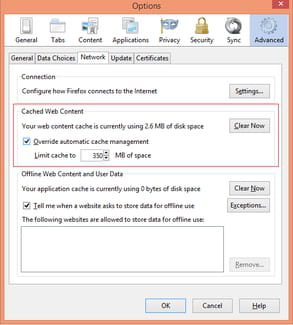
- Click OK to validate.
Any more questions about your browser? check out our forum!
Subject
Replies
