How to display Windows 10 update in Control Panel?

The Windows 10 Update UI lacks many features compared to its predecessor. Still, fortunately, there is a simple registry tweak to get the Classic Windows Update UI back in the Control Panel. Here's how.
Warning: This feature has been permanently removed from Windows 10 Build 9926 onwards.
How to display classic Windows 10 UI update in Control Panel?
- Open the Registry Editor and go to HKEY_LOCAL_MACHINE\Software\Microsoft\WindowsUpdate\UX:
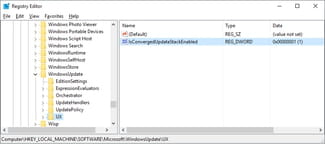
- Double click on IsConvergedUpdateStackEnabled and change its value to:
- - 0: Switch to the classic Windows Update UI (Control Panel > Windows Update).
- - 1: Switch to the default Window Update UI.
- Click on OK to save your changes and then close the Registry Editor.
The classic Windows Update UI has been restored to its original location in the Control Panel. You will find it in Control Panel > All Control Panel Items > Windows Update.
Do you need more help with Windows 10? Check out our forum!
Subject
Replies

