Windows 11 22H2 Moment 2 update: download, install, features
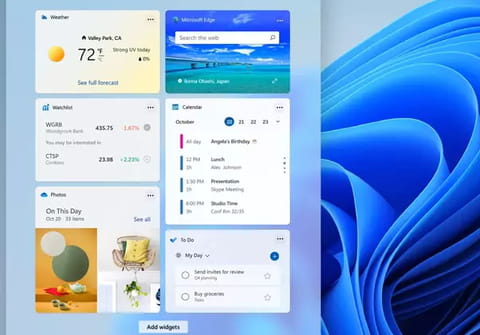
The latest version of Windows 11, 22H2, has been loaded with new features since last September. Now it delivers a new update: Moment 2. In this article, we'll tell you how to get the latest version of the operating system and all about its new features, including the integrated ChatGPT service.
What is Moment 2 and what's new in this update?
Moment 2 is the latest update of Windows 11 Microsoft is aware of the potential of Artificial Intelligence (AI) and the improvements in accessibility and design. Hence, it intends to set them with this new version, which includes the following new features:
- The integration of ChatGPT into Bing: Microsoft incorporates a new Bing search box in the Windows taskbar as quick access to the search engine chatbot, proving to be the most innovative for now. This way, users will be able to quickly launch a real-time query from the taskbar or in Microsoft Edge.
- Tabs in Windows Explorer: Finally we will be able to open several windows at the same time in this file manager. It is handy to work with several files simultaneously without closing others.
- Expanded compatibility in Phone Link: The native app that allows linking PC and mobile devices will also be compatible with iOS and Android, giving us the option to send and receive messages (also from iMessage).
- Recording in Snippets: The legendary Windows Snippets function, which until now allowed us to take a screenshot and edit it in situ, now also gives us the possibility to make a screen recording, both full and of a specific sector of the screen.
- Optimization of accessibility: Microsoft takes a big step forward to user accessibility with expanded support for Braille displays.
- Windows 365 and the Cloud: With this update, we can directly access the Cloud PC storage service from the Microsoft suite.
- Windows Studio Effects improvements: The audiovisual functions of Windows are extended, allowing to optimize and apply audio, video, and sound effects.
- New widgets: Microsoft intends to include floating icons from other popular platforms such as Spotify, Meta, or Xbox Game Pass, among others.
How to install Moment 2?
To get Moment 2, you will need to install the latest version of Windows 11. If you already have Windows 11 22H2, it is likely that the system has already notified you of the existence of the new update. If not, you can install it manually as follows:
- Go to Settings > Windows Update.
- Then select Check for Updates.
- Wait a couple of seconds until the system detects a new update. The one you are looking for (Moment 2) is KB5022913.
- Finally, click on Download and Install. Wait for the process to complete and that's it!
What are the features of the Windows 11 22H2 update?
Unlike previous updates, this version will be a true evolution. Remember that, contrary to what was done a few years ago with Windows 10, Microsoft decided to only implement a "big" version of its system each year, bringing true functional innovations —like Apple—, instead of intermediate updates (maintenance), essentially used to correct minor problems and improve stability.
Considering the various flaws and shortcomings of the current Windows 11, the 22H2 update could be considered the first truly finalized version of the new system. Here are the main improvements and features that you will find when you update your operating system to this version:
File Explorer: Windows 11 Explorer will show you folder icons with a preview of their contents. Microsoft is also promising better integration of OneDrive, its standard built-in online storage system. And the best thing: the Explorer will include tabs to facilitate navigation in a single window, like in web browsers.
Start Menu: The revamped Windows 11 Start menu will provide the ability to create folders to group apps. It will also offer a new setting to choose the number of pinned and recommended items.
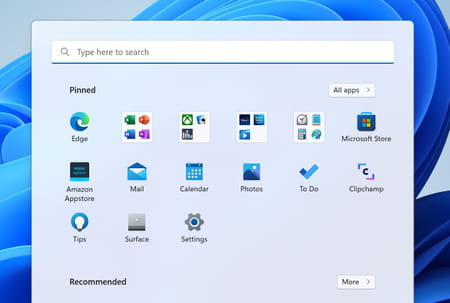
Taskbar: The taskbar also evolves allowing you to drag and drop files into applications, as in Windows 10. It will also show a three-dot menu with which to hide or show additional applications to avoid overflow. It is not yet known if we can move it to put it somewhere else on the screen, like in Windows 10.
Quick Settings: The control area to the right of the taskbar will accommodate new options, in particular for controlling Bluetooth devices, which are becoming more numerous and varied.
Interface: Microsoft continues with the aesthetic modernization of its system adapting many old modules into the style of Windows 11, for example, with rounded corner windows.
Window docking: The window docking (snap) feature introduced with the first version of Windows 11 benefits from a new interface that lets you create docking groups by simply dragging and dropping them to the top of the screen.
Task Manager: Windows Task Manager adopts a new and more modern interface, with Dark Mode, showing more information and Efficiency Mode, to control the resources used by applications.
File sharing: Microsoft aims to improve and simplify file sharing between Windows 11 computers located on a private local network, thanks to the Near Share (Proximity Sharing) function, which also uses Bluetooth.
Windows Security: The module that manages all security systems in Windows 11 includes a new feature, Smart Application Control (Smart App Control or SAC), capable of automatically blocking malicious or unapproved applications.
Ransomware protection: Windows 11 will integrate an automatic account lockout feature to prevent increasingly frequent ransomware attacks. This tool will also be available for Windows 10.
Widgets: In the latest version of Windows 11, widgets will get even better by opening up, in particular, to third-party (non-Microsoft) publishers to offer various features in modules.
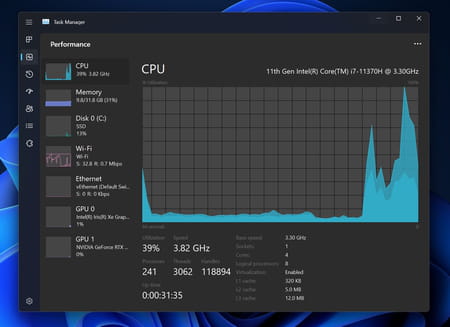
Power saving: The power management system will be optimized to reduce the power consumption of the PC intelligently. An advance that is part of Microsoft's program to make Windows more respectful of the environment and energy resources.
Updates: In addition to the Windows Update, it will be possible to uninstall updates from Windows 11 settings.
Voice Control: A new feature will allow you to control your PC with your voice.
Gesture control: Windows 11 will manage new gestures, especially for touchscreen tablets.
Focus Assistant: The Focus feature, which prevents you from being bothered by multiple notifications, will allow you to create personalized sessions.
Running Android: Windows 11 22H2 will finally let you run Android apps, opening up Windows and PCs to a whole new world. This function is possible thanks to the integration of a virtual machine (via the "Windows Subsystem for Android").
Modernization of native apps: Windows 11 will benefit from several modernized applications installed out of the box, such as Microsoft Store (the certified application store), Notepad (Notepad), Media Player (new audio and video player), Clipchamp (software of video editing, which will now allow you to export in HD), Sound Recorder (recorder) and Designer (graphic creation).
How to update to Windows 11 22H2?
Although Windows 11 22H2 is officially available now to download, its deployment could be spread over several weeks. The update should be offered automatically on a date that varies depending on the configuration of your PC. Some users have been invited to download it from the evening of September 20, others will have to wait a few days or several weeks before seeing the notification appear in the taskbar.
Even without notification, it is in your interest to go through Windows Update to see if the download of the new version is available. To do this, open Windows Settings, either through the Start menu or by typing the keyboard shortcut Windows + I, then click on Windows Udpate in the left pane which presents all the sections. If you're lucky, you'll see the message Windows 11, version 22H2 is available at the top. Then click the Download and Install button to start the update operation. If it does not appear, click the Check for updates button at the top of the window.
Anyway, as long as your computer is compatible with Microsoft's requirements, you can as well download and install Windows 11 22H2 right now, by going to the Microsoft site which offers several methods. With your usual web browser, go to the Windows 11 download page on the Microsoft site. The 22H2 version is already available, replacing the old one. As always, there are several options for downloading Windows 11.
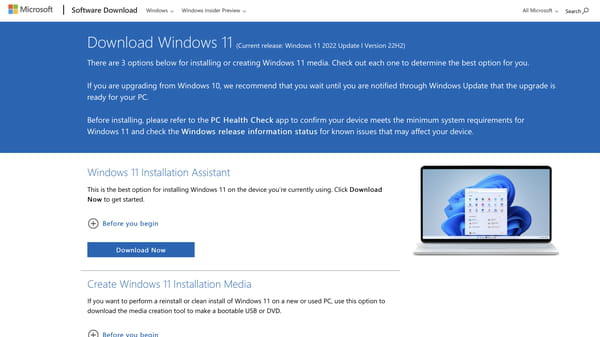
The simplest solution – recommended by Microsoft – is to download the Installation Wizard, a small piece of software that takes care of the whole process automatically. To get it, click the Download button in the Windows 11 Setup Wizard section.
If you prefer to do a "clean" installation from a removable storage medium – preferably a USB key –, download the media creation tool, which will take care of downloading the new version and preparing the support to make it bootable. It is an excellent solution to install the system on another PC. To get it, click the Download button in the Creating Windows 11 Installation Media section.
Finally, still, on the same page, you can download an ISO image – an exact copy – of Windows 11 22H2 to download and easily install it, for example, on a virtual machine. This time there are a few more steps before starting the download (choice of Windows version, choice of language…), and the link generated is only valid for 24 hours. To get it, click the Download button in the Windows 11 Disc Image (ISO) Download section, select the options from the menus that appear in succession, then click the Download button when the link is ready.
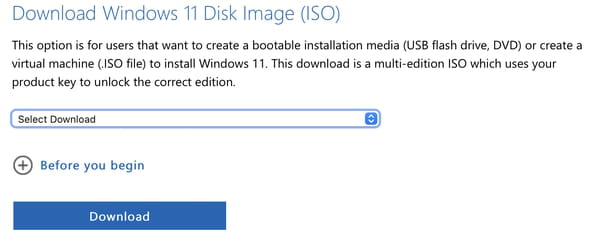
How to know what version of Windows 11 I have?
If you want to verify that the update was successful and you already have the latest operating system version, you can quickly check your current version of Windows. Just press Windows + R, type "winver" and click OK. Next, a window will appear with the details of your version and the build installed on your PC.

