Change default download location: for Vuze

To make use of a custom location for your Vuze downloads follow the procedure outlined in this article.
How to change Vuze's default download location?
- Open Vuze: If you have not already installed Vuze, then make sure that you install it.
- Access the Options Menu: Open Vuze and then go to the Tools menu at the top of the screen. From the dropdown, select Options.
- Navigate to the Downloads Section: Now, in the Options window, you'll see a list of categories on the left side. Click on the Files category.
- Change Default Directory: In Files, look for the Default Directory. Here, you should see a field labeled Move completed downloads to. This is where you can set the new default download location.
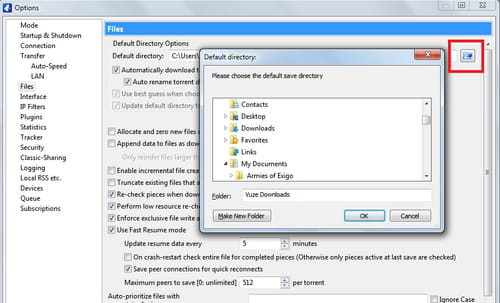
- Choose New Location: Click the Browse button next to the Move completed downloads to field. A window will pop up, allowing you to select a new folder or directory on your computer where you want your downloads to be saved.
- Apply Changes: Once you've selected the new location, accept the changes
- Restart Vuze: Close and then reopen Vuze for the changes to take effect. The new default download location you set should now be active.
any more download questions? check out our forum!
Subject
Replies
SKU011.CAB
159

