How to change download location Opera gx

When using Opera, by default the folder for your downloaded items is: C:\Users\Username\Downloads\. To change the default download location simply follow these steps.
- Open Opera
- Click on Menu > Settings > Preferences > Advanced tab.
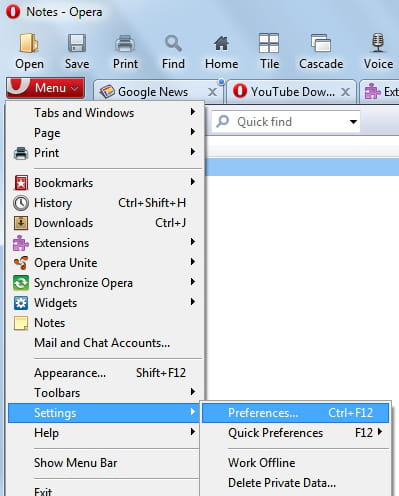
- In the left pane, scroll to the Downloads section.
- Next to "Download folder" click on Choose and select the new destination for your downloads.

Any more questions about opera? check out our forum!
