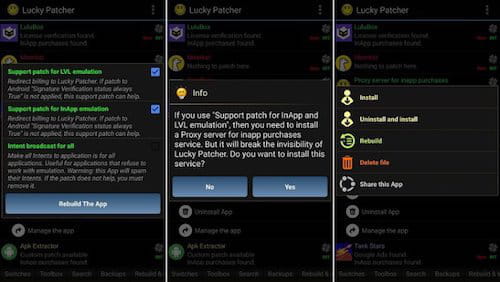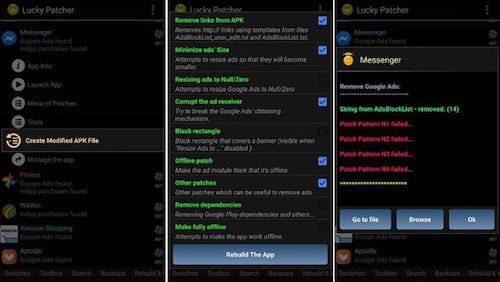How to use Lucky Patcher: download app, features, etc

Lucky Patcher is often used to get premium updates and for video game cheats on Android mobile devices. However, this tool goes much further: using this app, you can block advertisements and much more. We'll fill you in on all you need to know to get started using Lucky Patcher.
What is Lucky Patcher?
Lucky Patcher is an Android app that allows users to modify other apps, remove ads, bypass certain verification processes, and access premium features. There are some questions that are raised about the ethical and legal implications of using such tools, and you do risk violating app terms and conditions if the you use Lucky Patcher.
How to crack apps with Lucky Patcher?
Previously you had to root your Android device (which entails having access to the root directory, where the operating system is installed) before using Lucky Patcher. Fortunately, that is now no longer necessary, although it's always recommended to root your device since it provides greater flexibility. If you want to your device, check out this article.
After installing Lucky Patcher by clicking here, open it. You will find a list of apps installed on the device appear. Each app is color-coded, with the following definitions:
Green: The app is licensed.
Yellow: The app has a specific patch.
Azul: The app contains ads.
Violet: The app is listed in the startup list.
Purple: The app includes purchases.
Red: The app can't be patched, and the license can't be removed.
Orange: This is a default system app (if you alter it, there may be sudden unexpected changes in your device's operation).
How to hack compatible games and apps with Lucky Patcher?
If you want to use Lucky Patcher to hack games or get coins and other prizes for free, simply follow the ten steps below.
1. After opening Lucky Patcher, open the application you want to hack, press Open patch menu.
2. Then click on Create Modified APK.
3. Then select Rebuilt APK for InApp and LVL emulation.
4. Activate the three checkboxes if for some reason they are disabled.
5. Select the option Rebuild the application. Do not worry if any process fails, as it's usual: the important thing is that the first three are complete.
6. In the bottom menu, select Rebuild & Install.
7. Follow this path: Lucky Patcher / Modified / Modified application (select the app you have modified), and then open the APK inside.
8. Select Uninstall and install.
9. Give the application permission to uninstall it. N.B.: The data and sessions you have saved will disappear.
10. Finally, give the app permission to install the new app.
By following these steps, you can get free game coins and other benefits. However, after following these steps, you may still not be able to gain these benefits. Remember that this trick is not compatible with all apps (there is only one way to know which one: testing).
How to block ads with Lucky Patcher?
If you want to use Lucky Patcher to remove annoying Google ads, simply follow the next ten steps below:
1. After opening Lucky Patcher, when you have located the app you want to hack, press Open patch menu.
2. Then click on Create Modified APK.
3. Next, you must select APK without Google Ads in the floating box that appears on your screen.
4. You will see that the app offers you the possibility to choose which patches you want to apply. Here don't touch anything; leave it as it is.
5. Press Rebuild the application. If some processes fail, don't worry, it's normal.
6. When step 5 is done, select Rebuild & Install, which is located on the bottom menu.
7. Follow this path: Lucky Patcher / Modified / Modified application (select the app you have modified) / Open the APK inside.
8. Select Uninstall and install.
9. Uninstall the application. N.B.: The data and sessions you have saved will disappear.
10. Finally, give the app permission to install the new app.
How to remove license verification with Lucky Patcher?
Another function that Lucky Patcher offers is to remove the online certificate that specific applications include. This means that you can use premium applications without paying for the license: you simply have to have the APK file downloaded. Follow these steps:
1. Open Lucky Patcher, find the app for which you want to withdraw license verification, and then select Open patch menu.
2. Then click on Create Modified APK.
3. Next, you must select APK without License Verification in the floating box that appears on your screen.
4. Select the third option, Other patches Extreme Mode. If you're having trouble, try and alternate other patches until you find one that works for you.
5. Press Rebuild the application. If some processes fail, don't worry as this is normal.
6. When step 5 is done, select Rebuild & Install (located on the bottom menu).
7. Follow this path: Lucky Patcher / Modified / Modified application (select the app you have modified) / Open the APK inside.
8. Select Uninstall and install.
9. Give the application permission to uninstall it. N.B.: The data and sessions you have saved will disappear.
10. Finally, give the app permission to install the new app.