Optimize your Android phone's performance
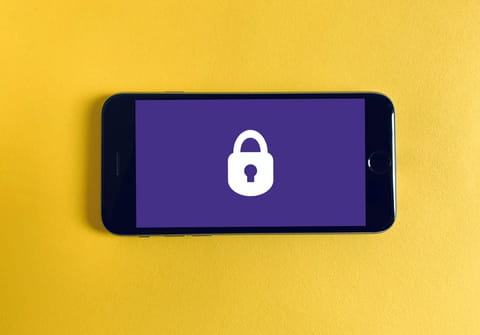
The installation and use of multiple applications on an Android smartphone can slow its operation dramatically. However, you can avoid this and make optimal use of your Android mobile. In this article, we'll show you some useful tips and apps that can help you.
How to optimize your Android phone's battery?
Here is a list of everything that you can try to optimize the life of your phone's battery:
- Reduce the brightness of the screen and set it to turn off sooner.
- Disable vibrations and sounds (apps and keyboard).
- Reduce the use of tracking apps (location, apps to count your steps, Bluetooth, etc.).
- Turn on battery optimization.
- Learn which apps have a high battery use and then use them wisely.
- Delete unnecessary accounts.
- Close apps that run in the background. You can also use the App Power Management from the phone's Settings.
- Switch to a dark theme.
- Turn off WiFi when you aren't near a WiFi network...
- ... But whenever it's possible, choose WiFi over cellular data.
- Stick to still pictures for your wallpaper rather than GIFs.
- Don't overcharge the battery. Try to charge it up to 95% maximum and avoid leaving it to charge during the whole night.
- Don't drain your battery. Try to put your device to charge when it has between 15% and 20% battery left, avoid going lower.
How to optimize your Android phone for gaming?
There are quite a few things that you can do to optimize your phone for gaming. Here's what you can do:
- Opt for a high-speed Internet connection. If your device doesn't support 5G, then we recommend joining a good Wi-Fi network.
- Clear unnecessary files. Make sure you have enough RAM, free space, and also clear the apps' cache.
- Manage the Screen refresh rate. A high screen refresh rate will allow you to enjoy better animations. To find this option, go to Settings > Display > Advanced.
- Use a third-party app to boost your phone's performance. Keep in mind that this is tricky and try only verified apps.
- Take advantage of the Developer options. Enabling this mode will allow you to activate Force 4x and get better performance - at a certain cost, as the battery won't handle it well.
- Close all the apps running in the background.
- If your phone supports this option, then enable Dolby Atmos. The goal of this feature is to offer a more immersive sound-surrounding experience.
How to optimize your Android phone's storage?
The things that you can do to save some space include:
- Uninstall apps that you barely use.
- Check for lighter versions of your apps, such as Facebook Lite for Android.
- Clear the apps' cache and data regularly.
- Save your files on a cloud.
- If you don't want to use a cloud service, then transfer regularly your files to your PC or to an external hard disk.
- Use the built-in tool "Free up space". You will find it in the Storage sections of your phone's Settings.
- Use a third-party app such as
How to use the Android application manager?
Android's built-in Application Manager allows you to quickly view all the applications installed on the smartphone and those running in the background. To access the Application Manager, select Settings > scroll to the Device > Application Manager.
The Application Manager allows you to perform several actions, such as AVG Cleaner – Junk Cleaner, Memory & RAM Booster and Smart Optimizer: Super Clean, Booster, CPU Cooler.
- View the storage space occupied by each application.
- Manually uninstall apps.
- Identify resource-intensive applications.
- Force quit apps.
- Move apps to your memory card.
What are the best apps to optimize your Android phone?
If the tips from above aren't enough to optimize your device's performance, you can always try out these apps (in addition to the two mentioned above):
- CCleaner
- Nova Launcher
- Norton Clean
- Norton 360
- All-in-One Toolbox
- Smart phone cleaner
- Droid Optimizer
What are some other ways to take care of your Android?
- Do not download applications from unknown publishers: read reviews, the number of downloads, and the overall score. Some applications may contain viruses.
- Download an antivirus: this is useful to scan the contents of the memory card and newly downloaded applications.
