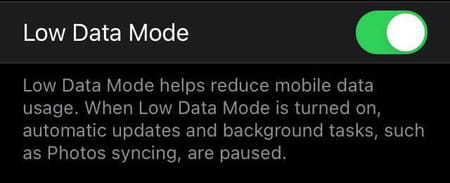Turn off cellular data iPhone: shortcut, travel

3G, 4G and 5G allow you to connect to the Internet on your phone when you are not near a WiFi network. One pitfall of this connectivity is the amount of battery that it drains. If you want to save your battery, or avoid over using your mobile data, in this article we will show you how to turn off cellular data.
How to disable mobile data on your iPhone?
- Go to Settings > Mobile Data.
- Next, click on Mobile Data Options:
- Then Voice & Data:
- If your phone is connected to a network operator offering 4G , you will see a 4G option.
- Deselect 4G.
- Even if you disable the 4G network, 5G remains active. If you then want to disable 5G too , turn off Cellular Data.
- If your phone offers 5G, turn off the Enable 5G option. The same applies for 3G.
Is there a shortcut for turning off cellular data?
Yes, there is a shortcut on iPhone's for turning off mobile data quickly. Once you have awakened your iPhone, swipe up on the screen. If you are currently using mobile data, then the button will be green. To quickly turn off mobile data, press that button, and you will then revert to using WiFi (where possible), or will no longer be connected to the internet.
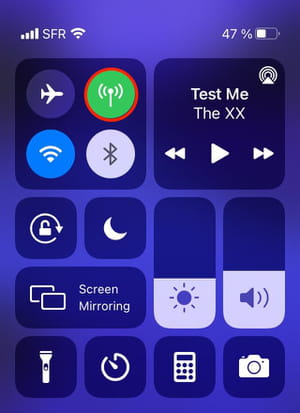
How to turn off cellular data on iPhone for international travel?
If you are planning on travelling abroad, then it is recommended that you check if you data plan allows you to use your mobile data internationally for no additional cost. If this is not the case and instead you will be charged considerably for using your mobile data, then it is recommended that you turn off Data Roaming which can be found in the Mobile Data settings. You can also use Low Data Mode which will reduce the amount of data that you use.