How to cancel a Netflix subscription: on iPhone, iPad, PC
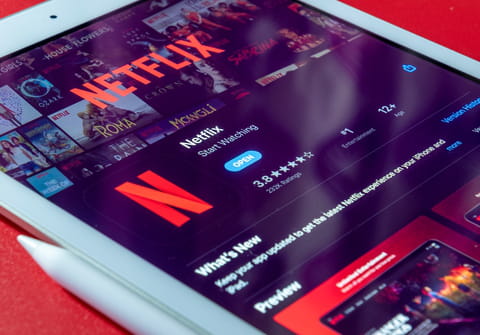
If you're trying to cut costs or find that you don't have much time to use Netflix, you might be considering canceling your subscription. Luckily, Netflix makes it simple for customers to cancel their accounts online.
How to end your subscription on PC?
To cancel your subscription, go to the Netflix website and log in with your account information. Click the profile photo in the top-right corner of the screen, and then, select Account. On the page that opens, you will find your account overview. In the Membership & Billing section, find and click the box next to Cancel membership. Next, confirm by selecting Complete Confirmation. Once canceled, you will receive a confirmation email.
Note: If you have had your Netflix account for a while, when you cancel, you will lose your grandfathered subscription price.
How to end your subscription via iTunes?
If you have subscribed to Netflix using your Apple ID, you can unsubscribe using iTunes.
- To cancel your Netflix subscription using iTunes, you will need to begin by downloading iTunes if you don't already have it on your device.
- Once downloaded and installed, sign in to iTunes with your Apple ID by selecting Account then Sign In and enter your login information.
- To proceed with canceling your Netflix subscription, select Account from the menu bar, then select View My Account.
- Next, scroll to the Settings section, then select Manage to the right of Subscriptions.
- Next to your Netflix subscription, select Edit, and select Cancel Subscription from the bottom of the page. Select Confirm.
- Your subscription will stop at the end of your current billing cycle.

