Change emoji and number of best friends on Snapchat (2023)

On Snapchat, the people who you message most frequently are automatically added to your list of Best Friends. By default, Snapchat sets your Best Friends count to three, but you can change this with a simple tweak of your settings.
What are Snapchat Best Friends?
When someone is on your best friends list on Snapchat, it means this person is one of the people you interact with the most on Snapchat. However, there are different levels of Snapchat best friends that are indicated with different emoji, according to the frequency of your interaction. We'll get more in-depth about that later in this article.
How to change Best Friends on Snapchat?
Currently, it is not possible to delete or add best friends on Snapchat - you can only block or stop interacting with a user in order to see them disappear from your list of best friends at some point. However, this feature is only visible to you and not to others.
How to set the number of Best Friends on Snapchat?
- Open Snapchat and go to the Settings menu.
- From there, scroll to Manage and select # of Best Friends.
- You can now choose how many Best Friends you would like to be displayed - the default is three but you can choose up to eight.
What does the Best Friends emoji mean?
Depending on the type and frequency of interaction, different best friends have different emojis. Here's what they mean:
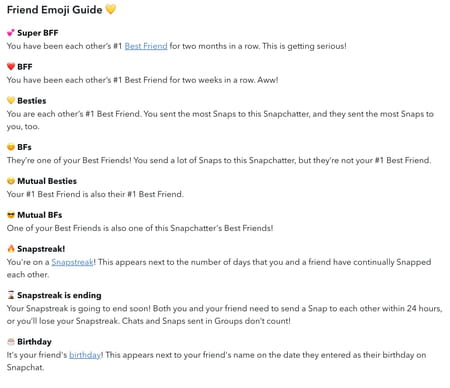
Note: if your Friend Emojis changed recently (including BFF and Super BFF), Snapchat will be unable to add, restore, or replace them.
How to customize a friend's emoji on Snapchat?
If you are not happy with the default emoji, you should know that you can change them. Here's how to do so, depending on your phone's OS:
- Android: Click on your profile picture and then go to Settings (cog icon). From there, scroll down and select Customise Emojis.
- iPhone: Select your profile picture and click Settings (cog icon). From there, go to the Additional Services section and tap Manage. You can now select Friend emoji.

