Open Twitter links in Chrome or other mobile browser
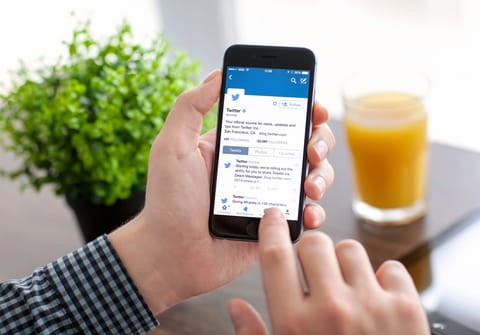
Are you having trouble opening your Twitter links in app or in your mobile browser? Don't worry! If you want Twitter to open links with your mobile web browser, here are the instructions for turning off the app's WebView and troubleshooting the browser. Read on!
How to disable Twitter in-app web browser?
The Twitter app makes use of an in-app web browser to open external links shared in tweets. Links are automatically displayed in their WebView, which unfortunately lacks the basic features of a regular web browser. To view the inks in your mobile browser (Chrome or Safari) follow these steps:
- Open the Twitter app and tap on the Ellipsis menu.
- Go to Settings > General > Use in-app browser.
- Clear the Open external links with Twitter browser checkbox:
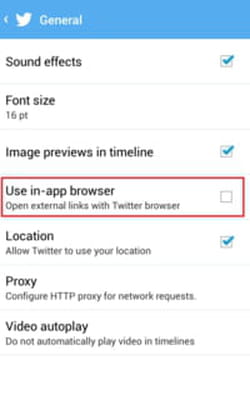
How to open Twitter links in web browser
To open Twitter links in your default mobile browser, simply tap on the browser icon at the bottom right of your screen.
Why can't I open links on Twitter?
If you're having trouble with opening links on Twitter, please try the following steps:
- Clear your cache and cookies for your device's mobile browser (Chrome, Safari, Firefox, etc.) by going to the Settings menu for your mobile browser. Then, turn your phone off for 5 minutes to reset the connection and restart it.
- Reload the page with the Reload button at the top right.
- Update your Twitter app and your web browser app.
- If nothing helps, change the default mobile browser in Settings and try again.

