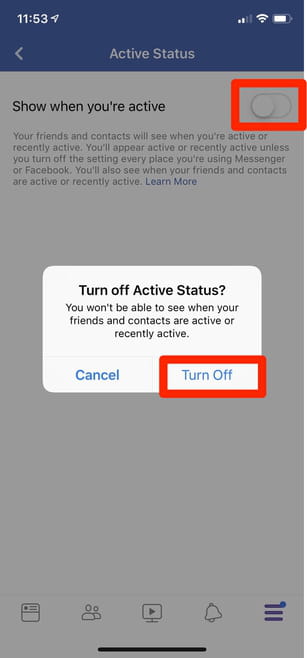Appear offline on Facebook chat: via web browser, app

As much as we all love chatting with friends on Facebook, it can get frustrating when your internet browsing or work is constantly interrupted by chat notifications and new windows opening up. One way to avoid this situation is to set your Facebook chat status to offline. This setting will make it appear that you are currently unavailable, allowing you to browse and work in peace. Read on to find out how to do it.
How to appear offline on Facebook in web browser?
1. Log in to your Facebook account and go to Messenger by clicking on your Facebook chats > See all in Messenger.
2. Next, in the upper menu select gear icon > Settings.
3. In the prompt window switch off the option Active status so the toggle becomes grey.
How to turn off active status on Facebook app?
1. Open the Facebook app and login to your account.
2. Tap on the three horizontal lines in the upper right corner to open the menu.
3. Go to Settings & Privacy and select Settings.
4. Under Privacy section choose Active Status and turn off the option Show when you’re active.
N.B.: Make sure you have turned off the Active Status setting on all your devices. If not, you may still appear active when you are online.