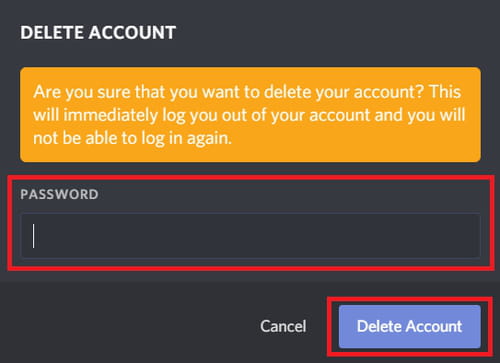Everything about Discord: create a server, stream, record
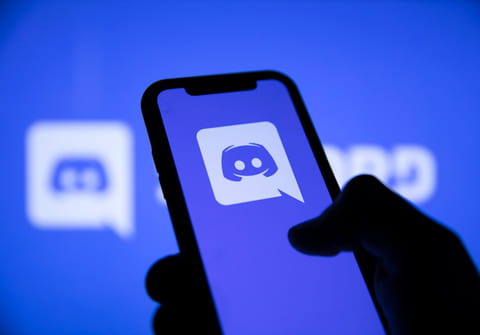
During the last few years, and especially during the coronavirus outbreak, remote working and video-communication services have become something very ordinary. Platforms such as Zoom and Google Meet have seen their popularity explode. And so is the case for Discord, but how is this platform different? In this article, we present some of Discord's major functionalities and we also discuss how to use them. So if you want to find out more, then read on!
What is Discord?
Discord is a VoIP - voice over the Internet Protocol - as well as an instant messaging service. It originated as a platform specifically created for gamers, offering them a way to stream and gain proximity with their communities. However, since its launch in 2015, Discord has evolved and is no longer used only for gaming purposes. Some of its major applications today include creating dedicated space for friends, family, and even online classes for universities. Everyone is welcome to Discord - including you.
How to use Discord?
In order to use Discord, people have to follow the Community guidelines. This means that a person should be at least 13-years old in order to create a Discord account. Although the platform has no known history of security breaches, users should keep in mind that the same safety risks as for all open chats apply, thus making the service unsuitable for young kids and adolescents.
Creating a Discord account is fairly simple, as one only needs to come up with a username and register their email address.
What are Discord servers?
Although users can simply join an existing server, to benefit from most of the platform’s features, creating one may be a good idea. But what is a Discord server in the first place? This is a dedicated space on the platform to a topic, a group, or an event, among others. How to create a Discord server? If you are curious about it, we recommend reading our special tutorial where you will also find out how to add roles in Discord (in other words, how to make someone a moderator or administrator, for example).
How to stream on Discord?
One of the main features of Discord is the possibility to stream either a video call or your screen - this is very useful for gamers and online classes. How to stream on Discord? To do so, you should follow these steps:
- Click on the server’s image.
- Choose Voice channels.
- In the lower-left corner, you will get to choose to stream a Video or Screen.
How to record a Discord call?
Unlike Skype, there is no one-click option or official way to record a call on Discord. However, this doesn’t mean it isn’t possible and there are actually different options: using the Craig bot or apps such as OBS and Audacity.
Here are the steps to follow to record a call thanks to Craig Bot:
- Go to the official Graig bot website and select Invite Craig to your Discord server.
- After that, choose the server you want to add the bot to and click Authorize.
- Confirm you are not a robot.
- Next, open Discord, click on the server’s image and select Text channels, and from there, your desired channel. Type
:craig:, join
to invite the bot to the channel.
- This will change Craig’s name to ![RECORDING] Craig. This means that the recording is on.
- To stop recording, type
:craig:, stop
Craig’s name will switch back to normal.
What are Discord bots?
For those managing a community with a dedicated space (that is, a server) on Discord, having a bot may be important. This is a great way to stay close to your followers and automate some functionalities - and the platform knows it. For this reason, every server owner can add a bot to a channel and make things easier and funnier. But how to create a Discord bot? This can be a challenging task, especially for those who don’t have much knowledge of computing. But don’t worry - this is why we created a step-by-step tutorial that will guide you through the process.
How to delete Discord account?
Before you delete your Discord account, you should consider if you are a server owner. If this is your case, you first have to transfer the server’s rights to someone else.
Here is how to delete your Discord account:
- Click on the settings gears at the lower left.
- Now, go to My Account and scroll down to the end of the page. Select Delete Account.
- Next, enter your password and your six-digit 2FA code.
- And done!