View your download history in Safari: Mac, iPad, iPhone

Read this article to find out how to view the download history in Safari on your laptop, iPhone, and iPad.
How to view download history in Safari web browser
- To see the list of your Safari downloads, simply open the browser and click on the View tab in the upper menu.
- Select Show Downloads.
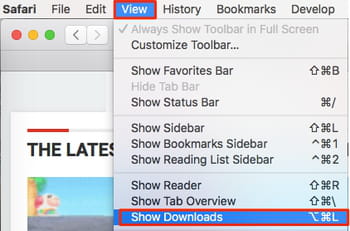
- Another way to quickly see your downloads is to click directly on the downwards arrow in the top right corner of Safari browser menu.
- The Download page will appear with all the downloads sorted by date.
How to find a specific item you've downloaded
To find an item you've downloaded, go to Downloads and click the magnifying glass next to a file in your downloads list and type the possible name of the file.
Note: You can change the place where your downloads are stored. To do so, go to Safari > Settings > General and select the File download location tab and select one.
How to view your Safari downloads on iPhone/iPad
- To find your downloaded files on iPhone or iPad, navigate to the Files app.
- Select the Browse tab and tap On My iPhone or On My iPad.
- Go to Downloads folder and choose the file you were looking for. Note: There are other folders under the Browse tab. You can search them too if you haven't found your file, though it is most likely that it is in the Downloads folder.
Do you need more help with your web browser? Check out our forum!
Subject
Replies

