How to transfer Google Authenticator: iPhone, Android, PC
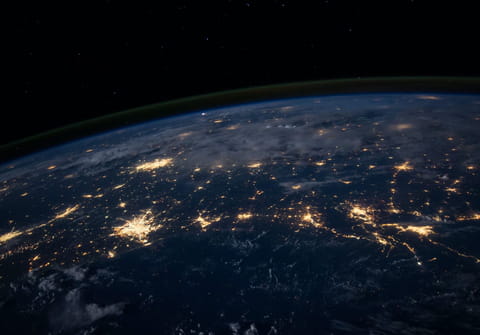
If you switch to a new phone and worry about transferring Google Authenticator to a new phone, no stress, it's pretty simple. In this article, we'll explain how to move Google Authenticator to a new phone.
How to transfer Google Authenticator on iPhone?
To transfer your data across your phones, you need your old phone with the Authenticator codes, the latest version of the app on both of your phones, and a new phone.
- On your new phone, install the Google Authenticator app.
- In the app, tap Get Started.
- At the bottom, tap Import existing accounts?.
- On your old iPhone's Authenticator app, tap More (the three vertical dots) > Export accounts > Continue.
- Select the accounts you want to transfer to your new phone, then tap Export.
- If you transfer multiple accounts, your old phone may create more than one QR code.
- On your new phone's Authenticator app, tap Scan QR code.
- After you scan your QR codes, you get a confirmation that your Google Authenticator accounts were transferred. You can remove your exported accounts from your old phone.
How to transfer Google Authenticator on Android?
To transfer your data across your phones, you need your old phone with the Authenticator codes, the latest version of the app on both of your phones, and a new phone.
- On your new phone, install the Google Authenticator app.
- In the app, tap Get Started.
- At the bottom, tap Import existing accounts?.
- On your old iPhone's Authenticator app, tap More (the three vertical dots) > Export accounts > Continue.
- Select the accounts you want to transfer to your new phone, then tap Export.
- If you transfer multiple accounts, your old phone may create more than one QR code.
- On your new phone's Authenticator app, tap Scan QR code.
- After you scan your QR codes, you get a confirmation that your Google Authenticator accounts were transferred. You can remove your exported accounts from your old phone.
How to transfer Google Authenticator to your computer?
You can also transfer your Google Authenticator accounts to a new phone using your computer.
- Open the Google Authentication page in your web browser and log in to your Google account.
- Scroll down to the Authenticator app and click on Change phone.
- Choose the type of phone you want to migrate to (iPhone or Android) and click Next.
- Finally, you can transfer your accounts by scanning a barcode or providing the key code with your new mobile phone.
- After the scan, enter your one-time code and you are ready to go!
any more questions about google? check out our forum!
