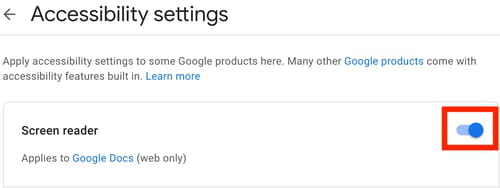How to get Google Docs to read to you: Google text-to-speech

Google Docs (the online word processing software attached to Google Drive) features a built-in accessibility tool called Screen Reader that can be used to read your documents aloud. This quick tip will guide you through the steps to enable this feature in your account preferences.
How To Enable the Screen Reader on Google Docs
- Open Google Chrome and sign in to your Google account. Click on your profile picture and go to Data & Personalisation:
- Once there, scroll down until you find and select Accessibility in the General Preferences for the Web section.
- Following this, toggle the Screen Reader option to 'on' to enable this feature:
- The Screen Reader is now enabled on your account.
How To Read Text with Google Docs Screen Reader
To activate the Screen Reader, you simply have to highlight the text you'd like to read out and press the press [ALT] + [CTRL] + [X]. You'll also find some interesting options for the Screen Reader feature under Accessibility > Speak:
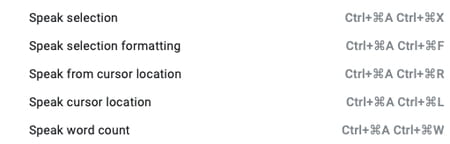
Need more help with Google? Check out our Forum!
Subject
Replies