How to disable images in Chrome: Android, iPhone, extension

You can configure Google Chrome to disable images being disabled on certain websites. This article will show you how to get started. The steps should work for Windows and Mac browsers and also on some of Android devices.
How to disable images in Chrome on PC/Mac?
- Open Google Chrome and click the Customize / Control Google Chrome button > Settings.
- Scroll down and click on Show Advanced settings.
- In the Privacy section, click on Content settings.
- In the Image section, select Do not show images.
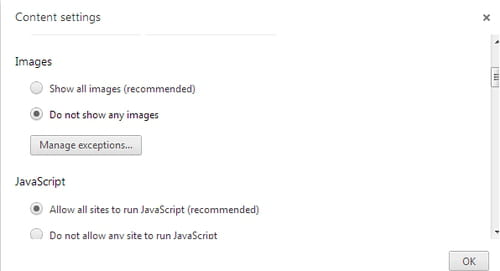
- Click on OK to validate. You will now no longer see photos on Chrome. If the setting is not updated, close all current Chrome tabs and reopen Chrome. To revert back to your previous settings, follow the above instructions and select Show all images instead.
How to disable images from displaying in Chrome on mobile devices?
If you have an Android device, you can disable images on Google Chrome following these steps:
- Open Google Chrome on your Android device and tap the three dots in the top right corner of the screen.
- Select "Settings" from the drop-down menu > "Site settings" > "Images".
- Toggle the switch to turn off images.
Unfortunately, the Chrome browser does not offer the ability to disable images on all Android devices, and there's no option on iOS devices either. If your mobile browser settings do not have this option, you can use special extensions, which we discuss in the next paragraph:
Is there an extension that blocks Chrome images?
If you prefer to use an extension, then you can do that. One of the best extensions is ImageBlocker, which is slightly easier to implement than the standard Google Chrome settings. ImageBlocker hides or unhides images on any given webpage with the click of a button.
