How to connect Bose headphones to a Mac

Are you having trouble connecting your Bose wireless headphones to a Mac? We've got you covered. Read this article to find out how to pair your Bose headphones to a Mac via macOS Bluetooth preferences.
How to pair Bose headphones to a Mac?
- Go to the Apple menu and select System Settings > Bluetooth.
- If Bluetooth is off, turn it on by clicking on Turn Bluetooth On.
-
Press and hold the power button on your Bose headphones to enter pairing mode. When you see the blinking status light near the Bluetooth icon on your headphones, it means that your headphones are in pairing mode.
-
On your Mac, wait until your Bose headphones appear under Devices and click Connect. If you don't see your Bose headphones under the available devices list, turn Bluetooth off and on and retry with the pairing mode.
-
When your Bose headphones are successfully connected to your Mac, you'll see them in under the Connected Devices tab.
How to disconnect Bose headphones from a Mac?
- In the upper-right corner, select the Bluetooth icon, then select Bluetooth Settings.
- Next to your Bose headphones, select Disconnect.
How to unpair your Bose headphones from your Mac?
- Go to the Apple menu and select System Settings > Bluetooth.
- Under the list of paired devices, right-click on your Bose headphones and select Forget. Confirm the action.
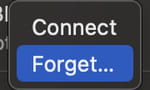
How to customize Bose headphones settings on your Mac?
You can customize your Bose headphones' sound via your Mac.
- Go to System Settings > Sound.
- Under Output & Input, click on the name of your Bose headphones and adjust the Output volume and Balance.
- Then, go to the Input tab, and choose Bose headphones again. Here you can also adjust the input/output volume and level.

