How to fix error 0x8007045d on Windows
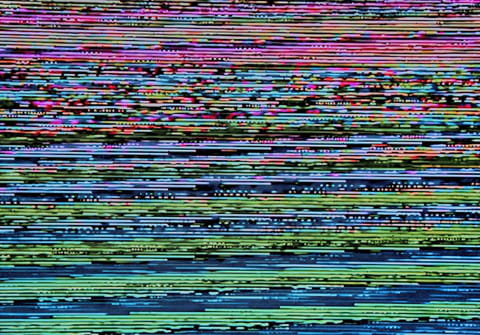
The famous error 0x8007045d can appear when a device can't locate or read files correctly. It is common in all Windows versions. Often, the 0x8007045d error appears when you update an app or Windows operating system itself, but it can also occur during an incorrect file transfer or system backup. Read this article to learn how to fix this issue.
What does the error code 0x8007045d mean?
The 0x8007045d error code means that your computer struggles with reading some files during a certain process. This can happen when the Windows registry or system and program files are corrupted or also when there is an incomplete file download or damaged memory modules or storage device (e.g. external hard drive, USB flash, CD, DVD, etc.)
This error code often appears as a pop-up error message with text, such as:
The request could not be performed because of an I/O device error (0x8007045D) Please rerun backup once the issue is resolved.
Windows cannot install required files. Make sure all files required for installation are available and restart the installation. Error code: 0x8007045D
How do I fix error 0x8007045d?
- Restart Windows. this simple action fixes most of the computer errors, so the first thing you should do when something is not right is to restart your system in the correct way (closing all tabs before).
- Update Windows. Errors and bugs often occur when the system is outdated, and there is already a new update waiting to be installed. The latest update scans your computer for corrupted files and errors and tries to fix them right away; it also installs the newest security protocols. To update your Windows system, go to Settings > Update & Security > Check for updates.
- Update and check the drivers. To perform a scan, use Windows built-in tool. For the drivers' updates, check their manufacturers' websites.
- If you see this error when a USB stick or an external drive is connected to your PC, try disconnecting it from Windows and reconnecting again. This might fix the issue.
- Try another USB port. If everything works fine with another port, then you will probably need to fix your other USB port.
- If the error occurs when you use a CD or DVD, clean the disks and try again. When disks are dirty, the disk drive may not be able to read it properly. If the disks are damaged (for example, scratched), then try to repair them.
- If you are installing an update or an app from an external disk, copy the files you need to your computer and run the installation from it. Another option is to send your files to your computer via a cloud service or email.
- If you are installing files from the Internet, and the error pop-ups, maybe the files are corrupted. Stop the download and try again.
- Run a troubleshooter. Thanks to Windows, the Hardware and Devices Troubleshooter is built-in. It will scan the programs you installed or try to install and correct the bugs. Go to Settings > Update & Security > Troubleshoot > Hardware and Devices Troubleshooter and select Run the Troubleshooter.
Hopefully, these tricks will help you fix the issue.

