Delete Windows.old from Windows 10: via cmd, CCleaner

Have you discovered a mysterious (and very heavy) folder called Windows.old on your PC? Although it is impossible to send it to the Recycle Bin in the traditional way, it is possible to actually delete it. Here's how to do it.
What is Windows.old?
Whether you've just upgraded to Windows 10 or you've already had it and installed a major update, you may have noticed that your hard drive is running slower than usual. The Windows upgrade process is often safe and efficient, saving a copy of all files from your previous installation and storing them in a special folder called Windows.old, located in the root of your C drive.
Migrating from a previous version of Windows (like Windows 7 or 8.1) to Windows 10 automatically creates a folder that contains your entire old operating system. It can be useful in case you have problems with the upgrade or if you don't like the new version of Windows. Otherwise, this folder will uselessly take up space on your hard drive (it usually weighs between 10 and 25 GB).
If you want to recover it, you have two options: wait for 30 days, after which Windows will automatically delete it, or get rid of it right now by following these steps.
How to delete Windows.old via File Explorer?
Go to File Explorer > This computer and right-click on the C drive. In the context menu that opens, click on Properties.
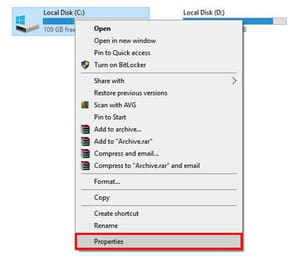
Under the General tab, click on Disk Cleanup. In the new window, go to Clean Up System Files. Check Previous Windows installations in the list and confirm by clicking OK. The Windows.old folder should now disappear, freeing up a lot of space on your computer.
How to delete Windows.old with CCleaner?
The CCleaner program also offers you, within the Advanced category of the Cleaner, the possibility of deleting old versions of Windows.
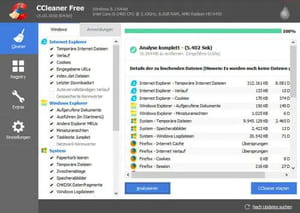
How to restore Windows.old?
If, on the other hand, you want to go back to the previous version of Windows, you should first make sure you have enough space to continue with this operation.
In File Explorer > This computer, right-click on the C drive and select Properties. Repeat this operation with Windows.old folder and check that it is smaller than the space available on your C drive we saw in the previous step.
If it is, follow the instructions on How to restore system on Windows 10.
What to do if the Windows.old folder is empty?
If the folder appears empty, first check that you have configured Windows to display hidden files and folders.
If it still appears empty even though all the files should be visible, it's probably because some program has deleted the contents of this directory without your authorization. In this case, you can try to recover the data.
