How to turn off system sounds on Windows 10

Windows will usually emit a sound to notify users of the occurrence of new events on their computer. But if you'd like to turn this feature off, here's a simple trick on how to mute system sounds on Windows 10.
How to mute sounds for a specific event on Windows 10
You can either mute the sounds for specific program events (notifications, critical battery alert, task completion, calendar event…) or permanently mute all system sounds on your computer.
- Go to the Control Panel and open Sound.
- Select the Sounds tab and click on the desired event (e.g. Notifications) in Programs events.
- Next, click on the Sounds dropdown menu and select None.
- Click on Apply > OK to disable the sounds for the selected event.
How to disable all system sounds on Windows 10
- If you'd like to silence all the system sounds, click on the Start button and go to Settings.
- Select Personalization > Themes.
- Find Sounds from the menu and click on it.
- Then, click on the downward-facing arrow under the Sound Scheme, and from the dropdown menu select the No Sounds option:
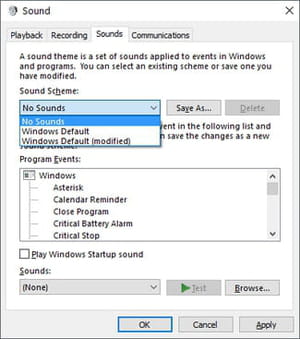
- Click Apply > OK to apply your new settings.
any more questions about Windows 10? check out our forum!
Subject
Replies

