How to check and configure LAN settings on Windows 10

There are some cases when a PC is connected to the internet but will only allow browsing on websites such as Google, Facebook, YouTube, or Wikipedia. This often results from updating one's operating system or computer settings. If this is the case, you must check if your computer's LAN settings have changed.
Why do you need to check your Windows LAN settings?
Sometimes, there are bugs in your internet connection without any particular reason. One of the most common problems related to it is badly configured network settings, including Local Area Network (LAN) settings. However, don't worry, there is a quick and easy way to check if everything is alright there and configure the settings.
How to verify and configure Windows LAN settings?
-
Go to the Control Panel > Network and Internet > Internet Options > Internet Properties > Connections and click on LAN settings.
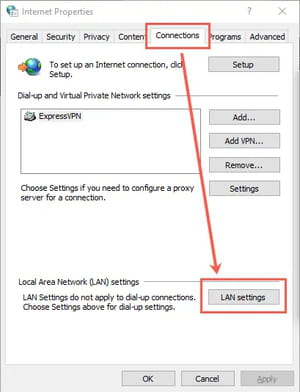
-
Here, you can disable or enable automatic configuration, add proxy server, and more. Disable the checkboxes next to Use a proxy server for your LAN and Use automatic configuration script to troubleshoot network errors.
- The Automatically detect settings option is the only one that should remain enabled:
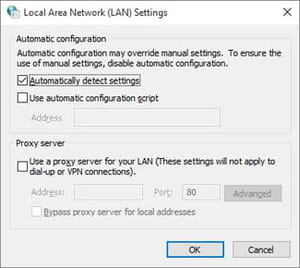
- Click on OK to save your settings. Open your web browser and try to connect to other websites. If the problem persists, the only alternative left is to perform a system restore.

