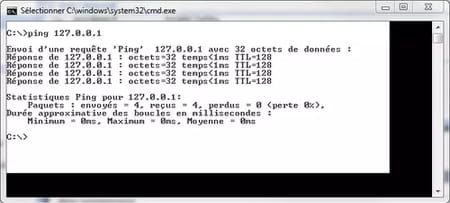Windows CLIP command

Under Windows, the CLIP command allows you to copy the results returned by a command in the DOS command prompt. This trick can be useful if you need to paste the results of the IPCONFIG command, for example, in a forum, it avoids the manual entry of all the data.
How to copy the results to the clipboard?
In the command prompt (Start Menu> All Programs> Accessories> Command Prompt), type: "CMD | CLIP"
Notice that the cursor will move to the next line, enter the command you want to perform, for example, IPCONFIG.
At this stage, the command is still being processed. If you have a command that requires considerable time to execute, you must wait until you can retype the command prompt.
Note that it is best to choose the parameters of the command carefully to avoid confirmations intermediate posts as these messages are interpreted in the background
At the end of the execution of the command, type EXIT. The results will be immediately copied to the clipboard.
You can paste the result on a Notepad or a forum post.
- IPCONFIG /ALL | CLIP: copy the network configuration directly on the clipboard.
- DIR | CLIP: copy the listing of current folder contents on the clipboard.
- NET VIEW | CLIP : copy the list of users belonging to the same workgroup on the clipboard.
- DRIVERQUERY | CLIP : copy the list of drivers installed on the clipboard.
- SC QUERY | CLIP: copy the list of services and their current status on the clipboard.
How to command copy the results to a text file?
In the command prompt, simply type the desired command followed by > [location_of_file]\[file_name] For example: IPCONFIG /ALL >C:\netresults.txt create a text file named "netresults" at the root of C, that contains the current network configuration
If the desired path contains empty spaces, then you must use quotes:
DIR > "C:\Documents and settings\name\Desktop\list.txt"
How to copy directly from the command window?
Once the command is issued and executed, to copy the text, right-click the top bar of the window and select "Edit", then "Select".

Then select the desired text and press Enter to copy the text to the clipboard.