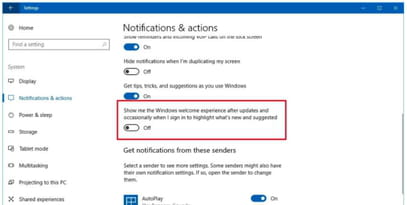Enable or disable the welcome screen: on Windows 10, 11, 8

When you turn on your Windows computer, the first thing you probably see is the welcome screen, asking you to submit your username and password to start using your pc. If you'd like to turn this option off, you can do so by following simple steps described below in this article. Read on to discover the method.
How to enable the Welcome screen on Windows 10, 11?
-
Open Settings and go to System > Notifications & Actions.
-
Under Notifications, switch off the toggle switch next to the Show me the Windows welcome experience after updates and occasionally when I sign in to highlight what's new and suggested option.
- To disable the welcome screen on Windows 10, turn off the Show me the Windows welcome experience after updates and occasionally when I sign in to highlight what's new and suggested option.
How to disable the Welcome screen on Windows 7, 8?
- Click on the Start button and type Run in the Search tab.
- In the Run program type netplWiz.exe and click OK.
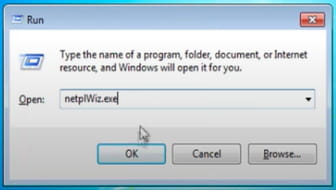
- In the Users tab, uncheck the Users must enter a user name and password to use this computer option, then click OK.
- To confirm the action, type your username and password.
- To enable the welcome screen on Windows 7 or 8, follow the same steps described above and check mark the option Users must enter a username and password to use this computer, submit your username, create your password and click OK.
Do you need more help with Windows? Check out our forum!
Subject
Replies