Teamviewer start with Windows: missing, registry
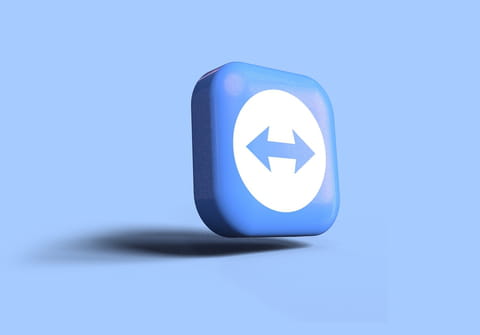
TeamViewer is a software that facilitates collaboration via desktop sharing, online meetings, file transfers, and more.
If you find that you use TeamViewer very frequently, you can add it to your list of Windows startup programs so that it automatically launches when you power on your computer.
How to make TeamViewer start with Windows?
In the TeamViewer interface, click Extras > Options:
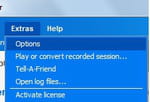
Go to the General section, and check Start TeamViewer with Windows.
A new dialog will open up prompting you to enter a password and confirm:
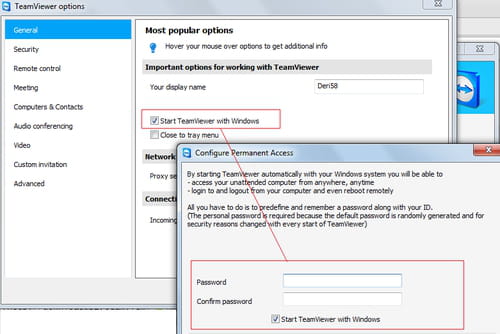
This password will allow you to access your computer remotely and perform several operations from almost anywhere.
TeamViewer start with Windows missing: how to fix it?
If you can't find the option that allows TeamViewer to start at the same time as Windows, here are some solutions that you might want to try:
- Update your TeamViewer version - this problem often occurs with older versions.
- Run the software as an admin, otherwise, the option won't appear.
- Go through the steps from the first section of the article if you don't know how to find the option.
- If nothing of the above works, you should know that the option is available in the GUI of the client.
TeamViewer start with Windows via registry: how to set it?
If you don't want to use the startup folder, here's what you need to do:
- Go to the Registry Editor window and on the right, right-click.
- Select New and then String.
- Name the string TeamViewer and press Enter.
- Next, open it by pressing Enter again.
- Go to the executable (.exe) in Program Files (x86) > TeamViewer.
TeamViewer doesn't start with Windows: how to fix it?
If the software doesn't start with Windows, we recommend checking that the Start TeamViewer with Windows option is enabled. To find this option, check the step-by-step tutorial in the first section of the present article.

