Connect Samsung TV to PC: wireless, Windows 10, with HDMI

This article will explain how to connect your computer to your Samsung Smart TV. This will allow you to mirror any media stored on your computer. The Samsung Smart TV is DLNA compliant, so you should configure your computer to act as a DLNA server. We will show you how to connect your TV to your PC wirelessly and with an HDMI cable.
How to connect Samsung TV to PC wirelessly on Windows 10?
We've broken this tutorial into two steps. The first section will explain how to configure your computer to act as a DLNA server. If your computer is already configured, skip along to section two to learn how to access your multimedia content on your television.
Configure PC to Act as a DLNA Server
To complete the connection, all you'll need is the All Share application that comes installed on your TV by default as well as a good WiFi connection.
Open the Windows 10 menu and select Settings.
Next, click the WiFi icon. Right-click on your WiFi network and select Turn sharing on and off:
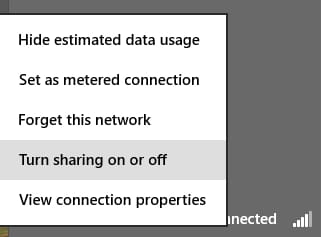
Then, select Yes, turn on sharing and connect to devices:
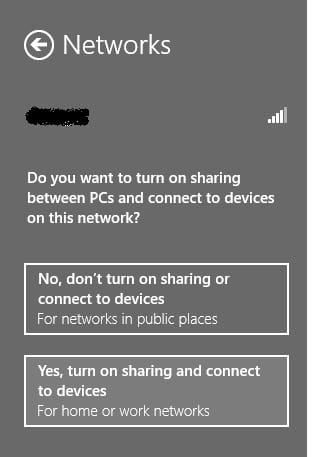
Your computer is now configured to act as a DLNA server.
How to access media on your PC from your Smart TV?
Turn on your Smart TV and press the Smart Hub button.
Next, run the AllShare Play application. In the application window, select among the Videos, Photos, or Music categories, depending on the type of content you'd like to access from your PC:
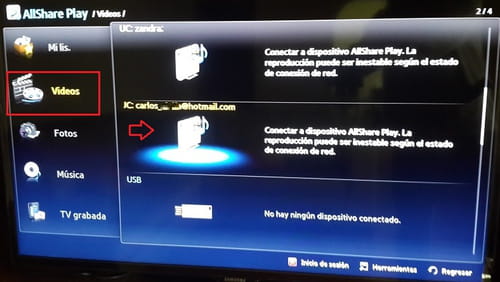
How to connect Samsung Smart TV to PC with HDMI?
You should be able to just plug the HDMI cable into your PC, and then plug it into your TV.
If you plug the HDMI cable into HDMI port / channel 1, then using the sources menu on your PC you can select this as the source.
You should now see the image that is displayed on your PC on your TV. You may need to drag and drop windows from your PC onto your TV using the mouse or built in track pad.

