How to remove hyperlinks in Word?

Hyperlinks are helpful for computing as they provide data reference points. The user is automatically directed to the data's location within the file by clicking on a hyperlink. When text is copied from a website onto Office software like a Word document, naturally, the hyperlinks of the text also appear. However, these can be removed easily. Follow the guide below if you want to learn how to do this.
How to remove all hyperlinks from a Word document?
When you copy text from a website and paste it in Microsoft Word, the hyperlink(s) it contains will also be copied. To remove the hyperlink from the text, you need to right-click on the latter and select Remove hyperlink from the context menu:
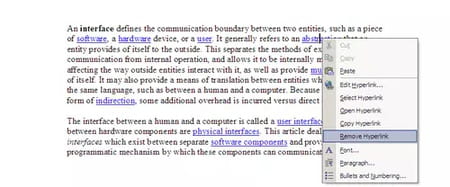
If the text contains multiple links, you can remove them in one go using the following procedure, select the entire text by pressing CTRL + A or highlight the section of the text you want to edit using your mouse:
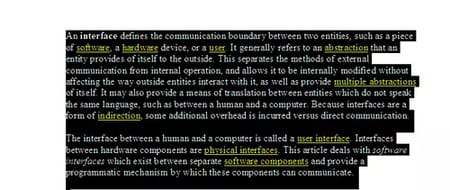
Then press CTRL + SHIFT + F9, to remove all hyperlinks.
Both of the methods described above have the same limitation. When you remove the hyperlink from the select text, the latter will still appear in blue. A simple solution is to use the Paste Special > Keep Text Only option to remove all formatting from the copied text:
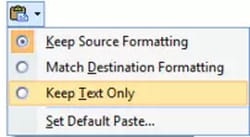
If the Paste Special option is not displayed by default when you paste content in your Word document, then go to the File menu > Word Options > Advanced > Cut, Copy and Paste and tick the Show Paste Options checkbox.

