How to Switch from 4G to 3G on Android?

The 4G/LTE cellular network provide your mobile with high speed internet connection, which is ideal for exchanging data and updating applications, geolocation, messaging apps etc. It means you're always connected! However some users might want to switch from 4G to 3G in the situations when the network is a little slower or simply to save battery. In this article we'll take you through the steps to switch from 4G or 5G connection to 3G.
To change the the cellular network from 4G or 5G to 3G on Android devices:
-
Go to Settings. You can find the Settings icon on the main screen of your smartphone.
- Enter the Mobile Networks section. Under Wireless and Networks, tap on Mobile Networks to open the configuration screen for using the Internet through a carrier. The procedure may vary for different Android models. For example, if your phone supports two SIM cards, then you first need to log into your SIM card, and select a section here.
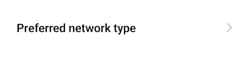
- Tap on Preferred network type. Here you'll get options for the types of connections.
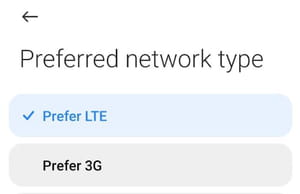
- Now switch to 3G. Choose 3G or CDMA only. From this moment your device will use only 3G.
Need more help with your mobile? Check out our Forum!
Subject
Replies
