How to calibrate iPhone compass: app, Google Maps

Calibrating your iPhone's compass is very simple, but sometimes the phone's motion sensor can be out of adjustment. In this article, we will explain how to readjust the motion sensor on your iPhone and then calibrate your compass more accurately. These calibration methods work for most versions of iOS, including the latest iOS 16.
How to calibrate the iPhone compass app?
Often, when you open your Compass application, you cannot see the option to calibrate it because it’s already been calibrated. However, this calibration setting can be altered by errors in the motion sensor. We recommend you recalibrate it so the compass will work properly. The Compass app offers this option when it feels it's necessary.
- To force it, turn off your iPhone and turn it back on. When you reopen the app, you should see the ‘Calibrate’ option, which will take a few seconds.
- Move the phone so that you can spin the red ball around the circle as many times as possible until the circle is complete. The app will automatically stop the process when it considers it sufficient.
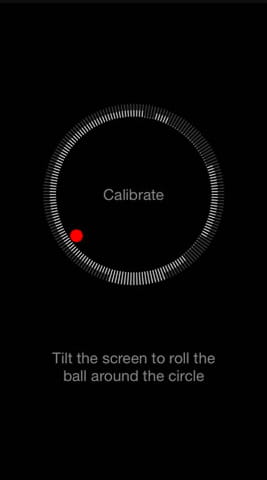
At this point, your compass image will reappear and this means that the calibration process has been updated. It is advisable to repeat this process from time to time to verify that the position indicators of your compass are reliable.
How to calibrate the iPhone compass on Google Maps?
- Go to Settings > Privacy > Location Services > System Services.
-
Turn on the Compass Calibration toggle switch.
- From here you can then move the compass calibration slider to green if it is not already on green.
How does the compass work?
The iPhone has a built-in Compass (an integrated circuit capable of detecting magnetic north). By default, the Compass application is located in the Utilities folder on the iPhone's home screen, but you can personalize your phone's menu and relocate this application to another more accessible location if you prefer.
When you run the application for the first time, a message will appear to confirm that you authorize the application to use your geolocation data. Choose Allow While Using App.
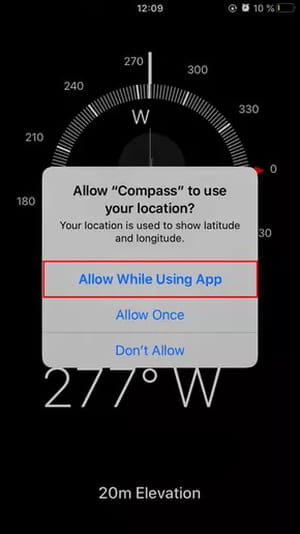
Once calibrated, as explained above, you can use Compass to find your exact coordinates (longitude and latitude) as well as the orientation of your iPhone in relation to the 4 aspects of the world.
How to mark an address on the compass?
If you have a specific direction, for example, you know that you must advance to 370º north, place your compass in that direction and hold it horizontally so that the two central crossings coincide. Then, tap on the center and you'll see a red line pointing in your direction, this means that you have set your course and every time you deviate, the compass will mark the angle of your direction.
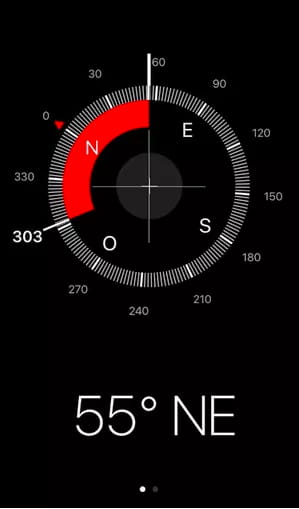
This is a very useful option whether you are on foot or in a vehicle, as it allows you to return to your destination address if the road forces you to move. To disable this option, tap on the center of the circle again.
How to show your location on the compass?
If your compass only shows your orientation in degrees relative to the four aspects of the world and you also want to visualize the details of your location, you will have to allow the proper permissions in the app.
1. Go to Settings > Privacy > Location Services on your iPhone;
2. Open the Compass app and select the option "While Using the App"
Once you have activated your location in the app via GPS, you can see more details.
How to use the level tool?
In your Compass app, you also have a tool to measure the level inclination of a surface. To access it, slide the main screen to the right. You'll see two circles appear and in the middle, it indicates the specific degree of inclination.
If you want to reach a completely horizontal level of tilt, you'll need to move your phone to match the two circles and the screen will turn green at that point.



