Change the font: on Instagram, Facebook post, Twitter
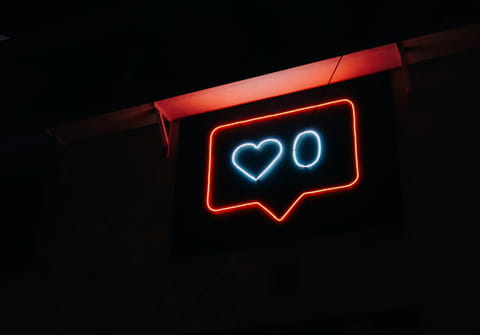
You may have noticed, more or less, the same font being used across Facebook, Twitter, YouTube and WhatsApp. Continue reading to discover how to step outside the box and create social media posts using diverse fonts.
How to change the font for social media posts?
To change the font for your social media posts, start by heading to the Unicode Text Converter website.
N.B. Take care not to overuse the different fonts, as your posts may be unreadable or even a nuisance to your followers.
In the search bar, enter the phrase whose font you would like to change:
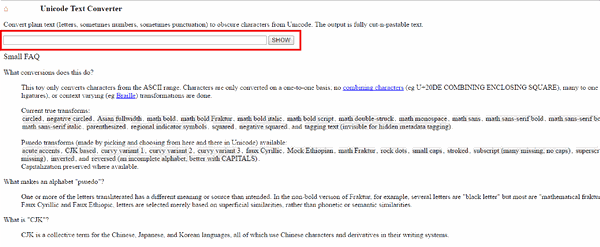
Next, click the SHOW button:

Your phrase will then be displayed in different font styles. You will notice that special characters are not displayed by the website:
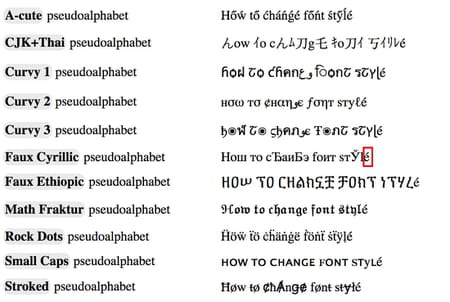
Now, copy the phrase in the style of your choice:
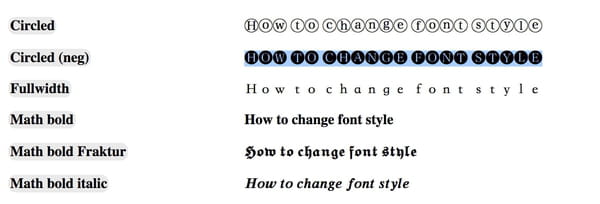
Next, simultaneously press [Ctrl] + [C] on your keyboard, or right-click and select Copy:
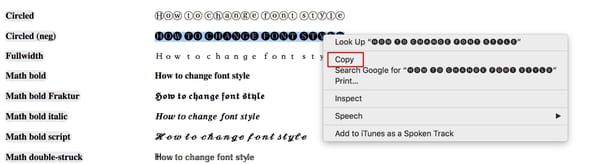
Finally, paste the text in the post creation tool on Facebook, Twitter, or YouTube by simultaneously pressing [Ctrl] + [V] on your keyboard, or right-clicking and selecting Paste:
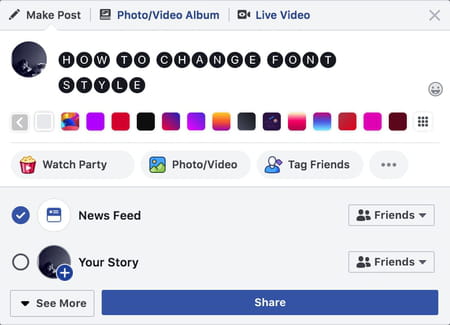
Then, publish your stylized post!
How to change the font on WhatsApp?
On WhatsApp, you can also format text messages using different fonts.
Write in bold font on Whatsapp
To write in bold font, launch Whatsapp and open a chat.
Type your message into the text box and put two asterix stars at the beginning and end of the text you want to be in bold *like this*. The text will automatically be in bold font in the message field before you send the message.
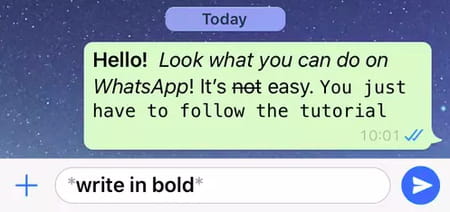
Writing text in italics
To write in italics, you need to put an underscore and the beginning and end of the text to be formatted _like this_. As in the case above, the text will appear in italics in the text box before you click send.
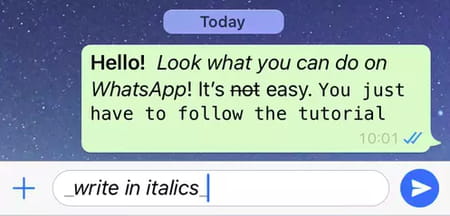
Writing strikethrough text
To create text that has a line through it (text that has been crossed out), you will need to place your desired text between two tildes ~like this~. As before, you will see the modified text before sending the message.
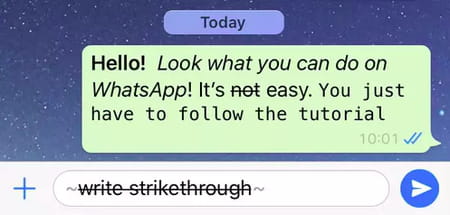
All possibilities in one place
If you prefer not to do everything manually there is of course a simple option where you highlight the text you want to modify. You will then be presented with the following options where you click on the BIU option:
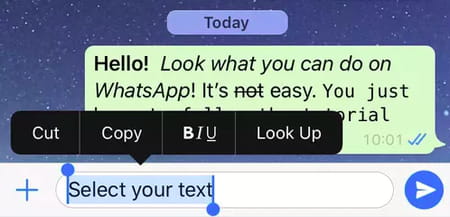
You then select the modification you want to use from the menu (see below). You will even find an extra modification called 'monospace' which we did not discuss above.
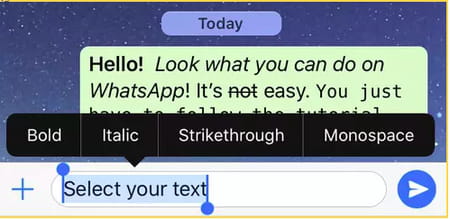
As you will notice, all photos here are on iOS, but WhatsApp offers the same service on Android devices. Instead of clicking the BIU symbol to choose your modification, you click the 3 bars at the right of the menu after highlighting your text and proceed from there.
Writing in Typewriter font
It is possible to change the font of your messages to Typewriter font. It is very easy - you need to type "```" before and after the word, for example, ```On my way```. Remember that the ` symbol and the ' symbol aren't the same.

