How to set and print an A5 page in Word?
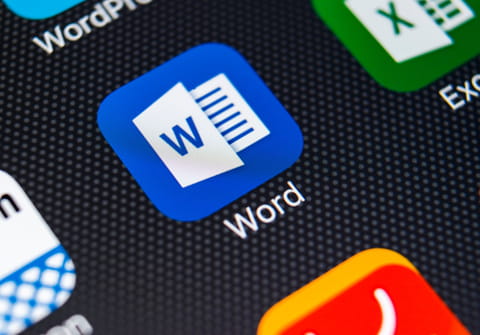
A4 is the most popular page layout when it comes to printing and documenting. However, Word also allows you to create, save, and print documents in A5 format, for your letters, invitations, and booklets. In this article, we'll explain to you how to set and print an A5 page in Microsoft Word.
How to create an A5 formatted page?
- To create an A5 page, open your document in Word and go to Page Layout > Page Setup.
- Next, click on the Size button > More Paper sizes:
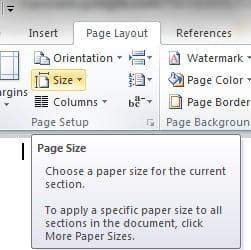
- In the window that opens up configure your page size.
How to resize Word documents for printing?
- Open the Word document you'd like to resize for A5 or another format and click on File.
- Select Print > Paper size.
- Choose the format that corresponds to your needs: letter, portrait, A5, etc.
-
To print a letter-sized document on A5 paper, choose Letter > A5.
Note: If the document is larger than the paper, then the document will tile on several sheets. It's not possible to rescale the document to fit the paper.
-
Finally, click Print to print the document.
Do you need more help with Microsoft Word? Check out our forum!
Subject
Replies

