Insert symbols and special characters in Word
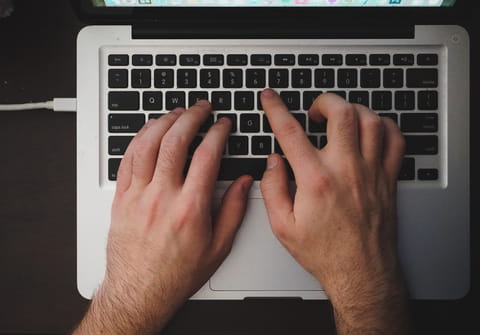
Although it may not be entirely obvious, Microsoft Word offers quite an extensive library of symbols (such as copyright signs and fractions) and special characters (such as the em dash and the ellipsis) for your use. This article will show you where to find these options and explain how to insert these characters into your document.
How to insert symbols in Microsoft Word?
- Place your cursor where you would to insert the symbol, and then click the Insert tab.
- Go to the Symbols group, and click Symbol.
- Select your desired symbol from the drop-down list. If the symbol that you're looking for is not shown, click More Symbols.
- In the Font box, select the font that you want, find the symbol that you'd like to use, and then click Insert.
- Click Close to continue working on your document.
How to insert special characters in Microsoft Word?
- Click where you would like to insert the special character, and head to the Insert tab.
- In the Symbols group, click Symbol > More Symbols. Then click the Special Characters tab.
- Click the character that you'd like to insert, followed by Insert.
- Then, click Close to continue working on your document.
Do you need more help with word? Check out our forum!
Subject
Replies

