How to fix Google Chrome cursor bug

When using the Google Chrome browser, a common and frustrating bug is when the mouse cursor disappears. There are several ways on how to prevent websites you are visiting from disabling the mouse cursor on Chrome that you can try to get rid of the problem. Read on to find out the most useful ones.
How to update Chrome browser?
Sometimes we forget that all the software we use should be updated frequently to get around bugs and other functionality problems. If you use Google Chrome browser, update it anytime you see the upwards arrow in the place of three vertical dots in Customize and control section. The icon will be green if the update was released recently, but it can become orange or even red depending on how much you are late for the newest update.

How to change hardware acceleration feature settings?
Sometimes enabling or disabling the hardware acceleration option in Chrome browser settings can help with the mouse bug. You can turn it off and see if the mouse doesn’t disappear anymore or turn it on if it still does. The method works differently for different OS.
1. To find the Hardware Acceleration option, click on the three little dots (customize and control menu) and go to Settings.
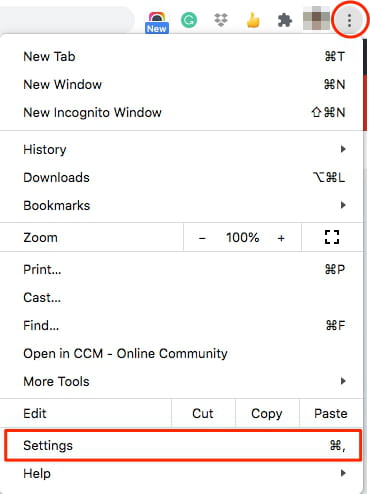
2. In the settings menu, go to Advanced > System and switch on or off the toggle in Use hardware acceleration when available. Relaunch Google Chrome browser and see if that helped.


