Change location of temporary files in Mozilla Firefox

Changing the location of Firefox's temporary files folder can be useful when your PC is equipped with a small SSD (60GB). Moving the temporary folder to another drive will help to prevent frequent writing on the SSD.
How to change the location of the temporary files folder?
- Create a folder on the drive you want to use and name it as: Firefox_temp. Open Firefox and type the following in the address bar: about:config.
- Next, press enter to confirm and search for the following entry: browser.cache.disk.parent_directory.
- If you can't find this entry, create it and name it as:browser.cache.disk.parent_directory.
- Now, right-click > New > String:
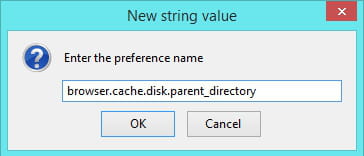
- Type the following in the new window:
H:\\Firefox_temp\\
Where H is the drive containing the new temporary folder.
- Now, close all windows and restart the browser.
- Clean your PC using CCleaner or Wise Disk cleaner.
Given that the temporary files are now stored on another drive, some software won't be able to clear them. You can manually clear the temp folder by going to H:\\Firefox_temp\\.
Do you need more help with Mozilla Firefox? Check out our forum!

